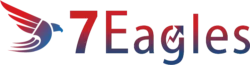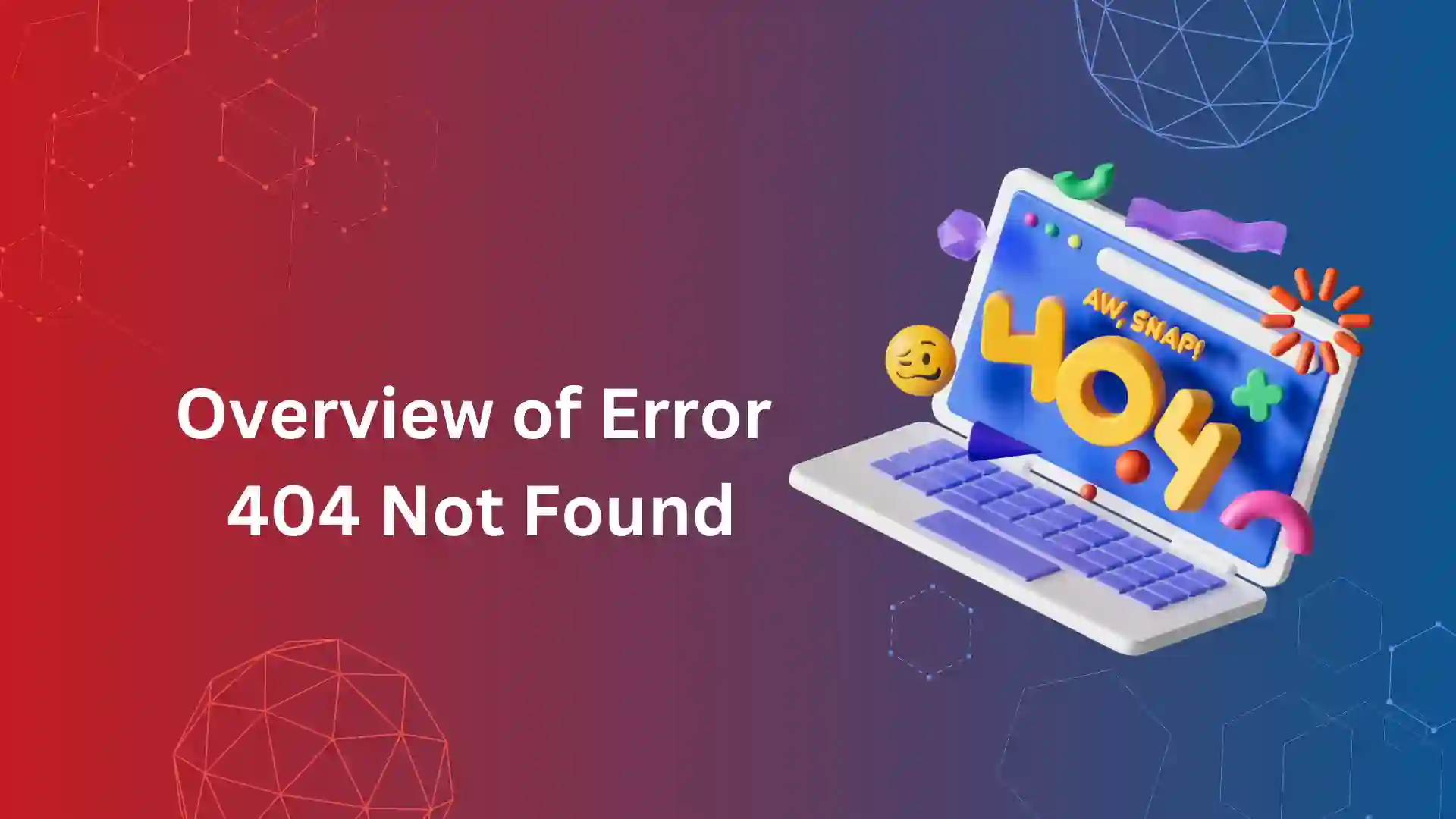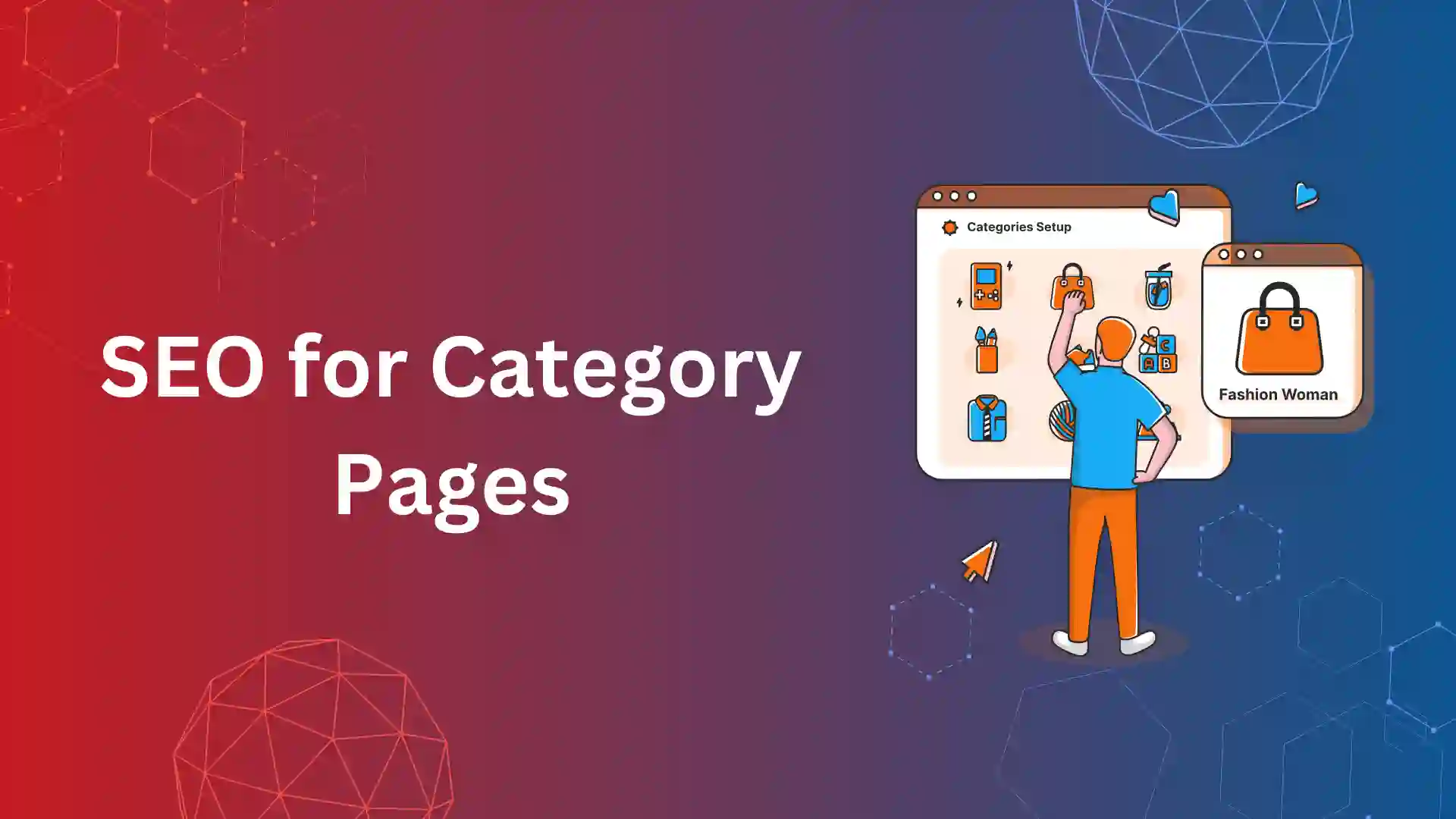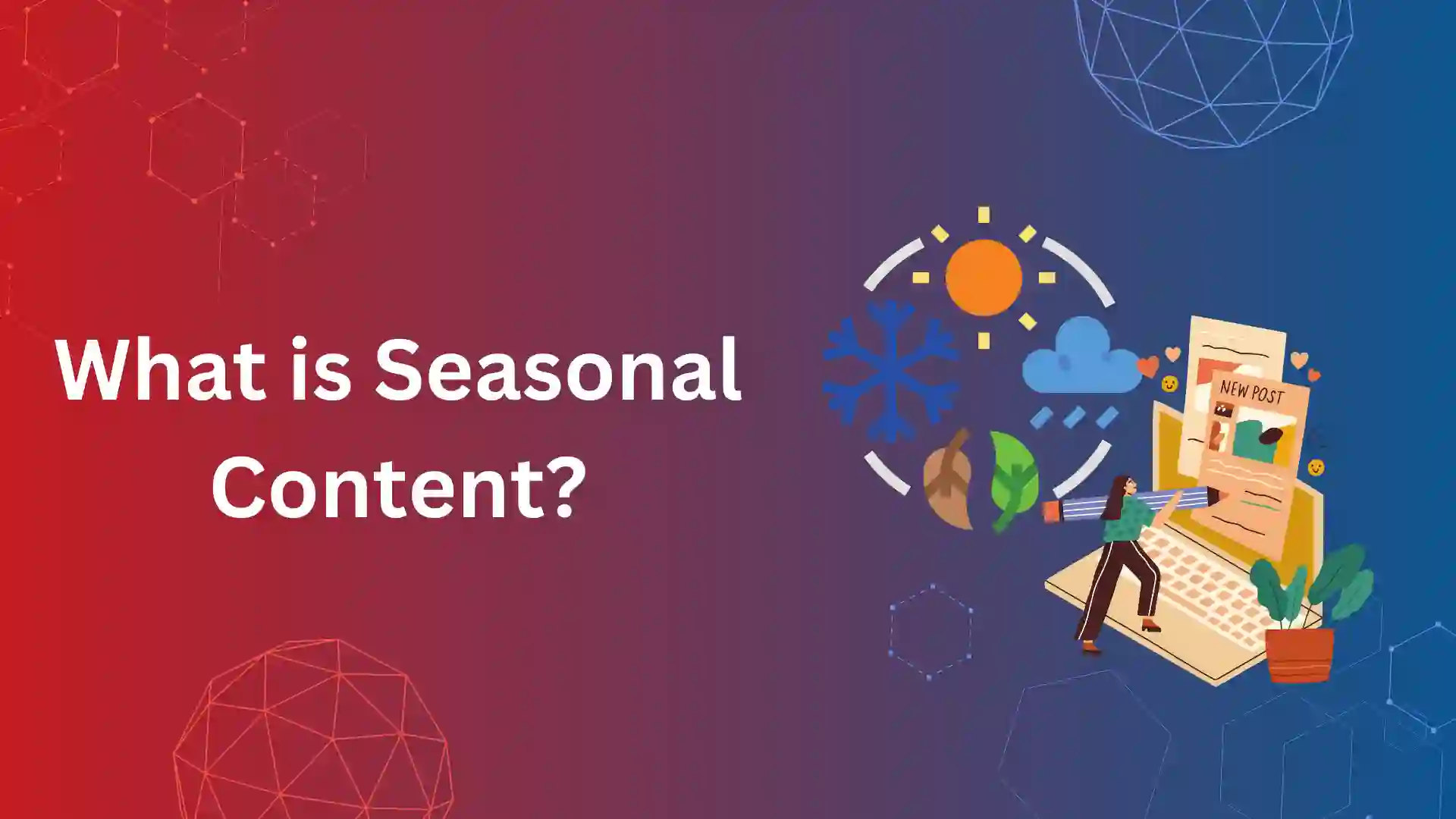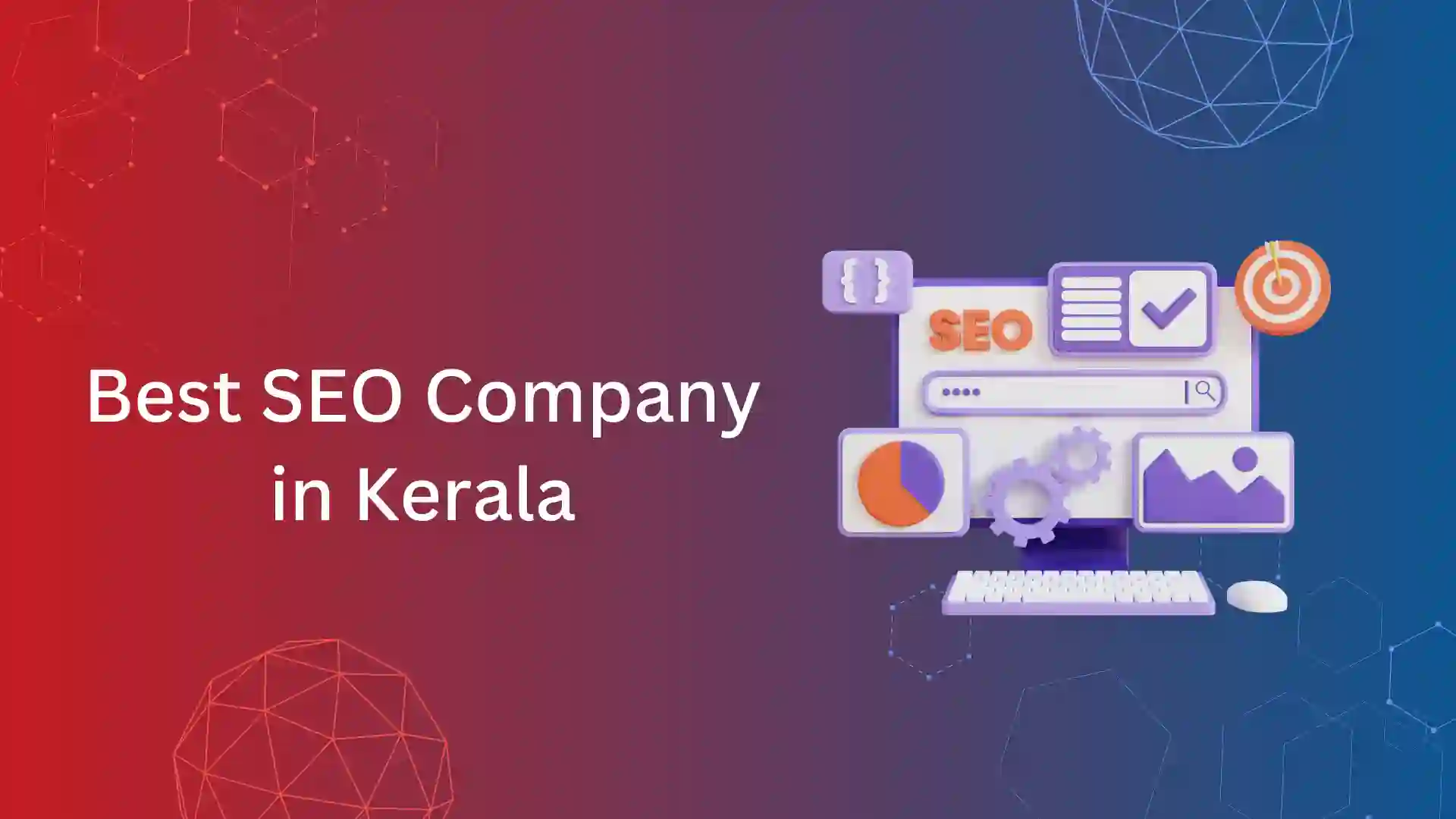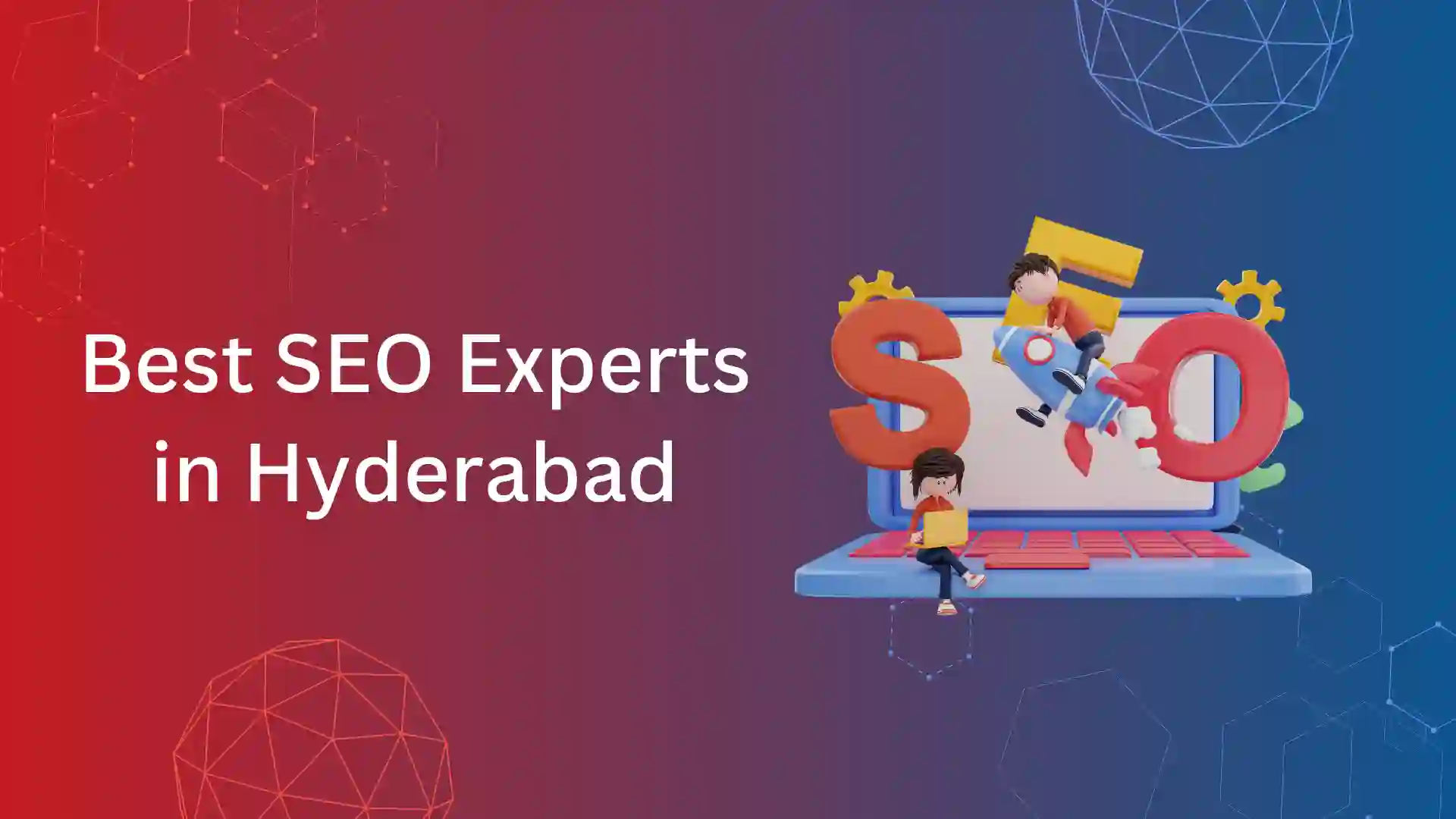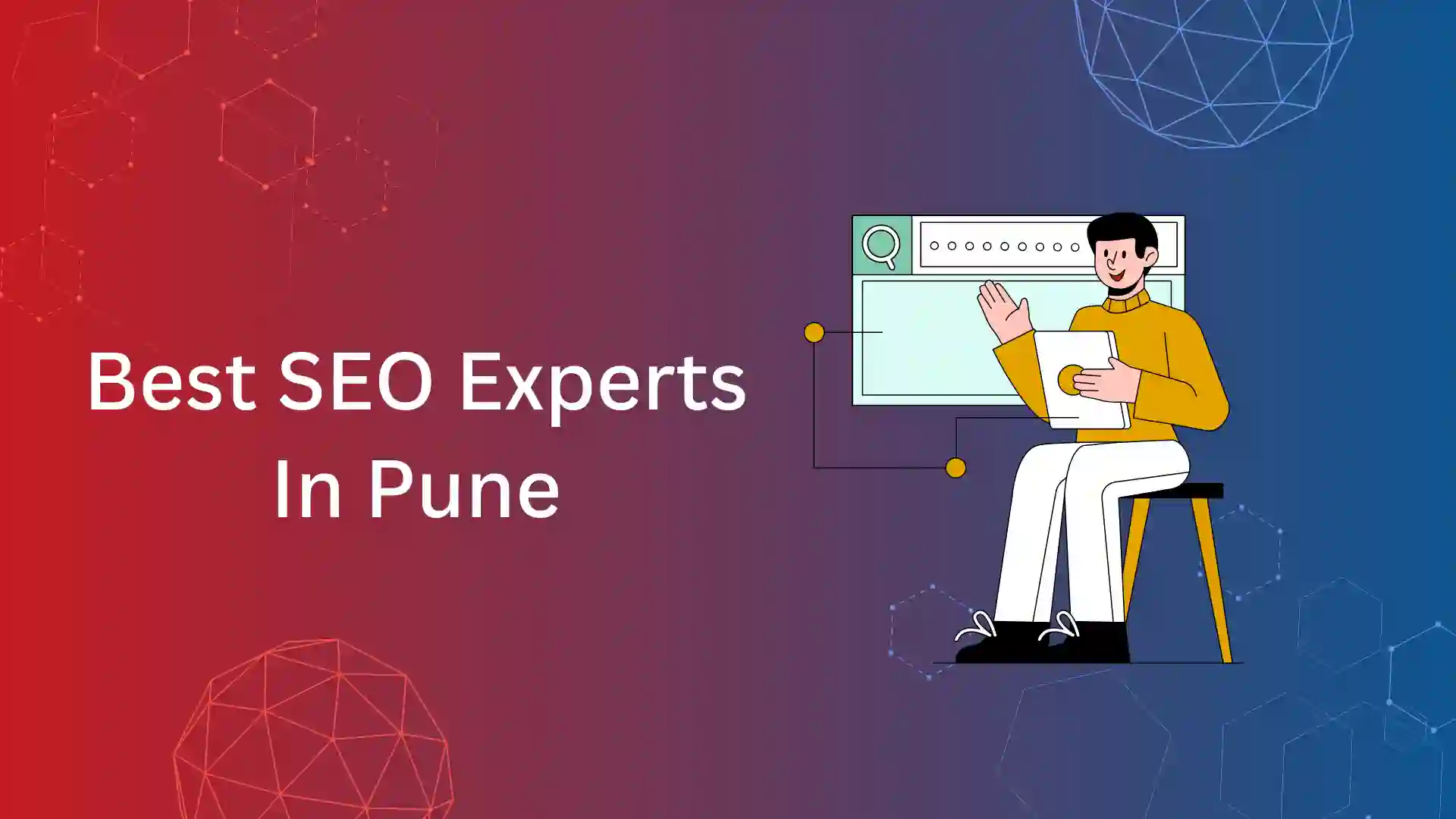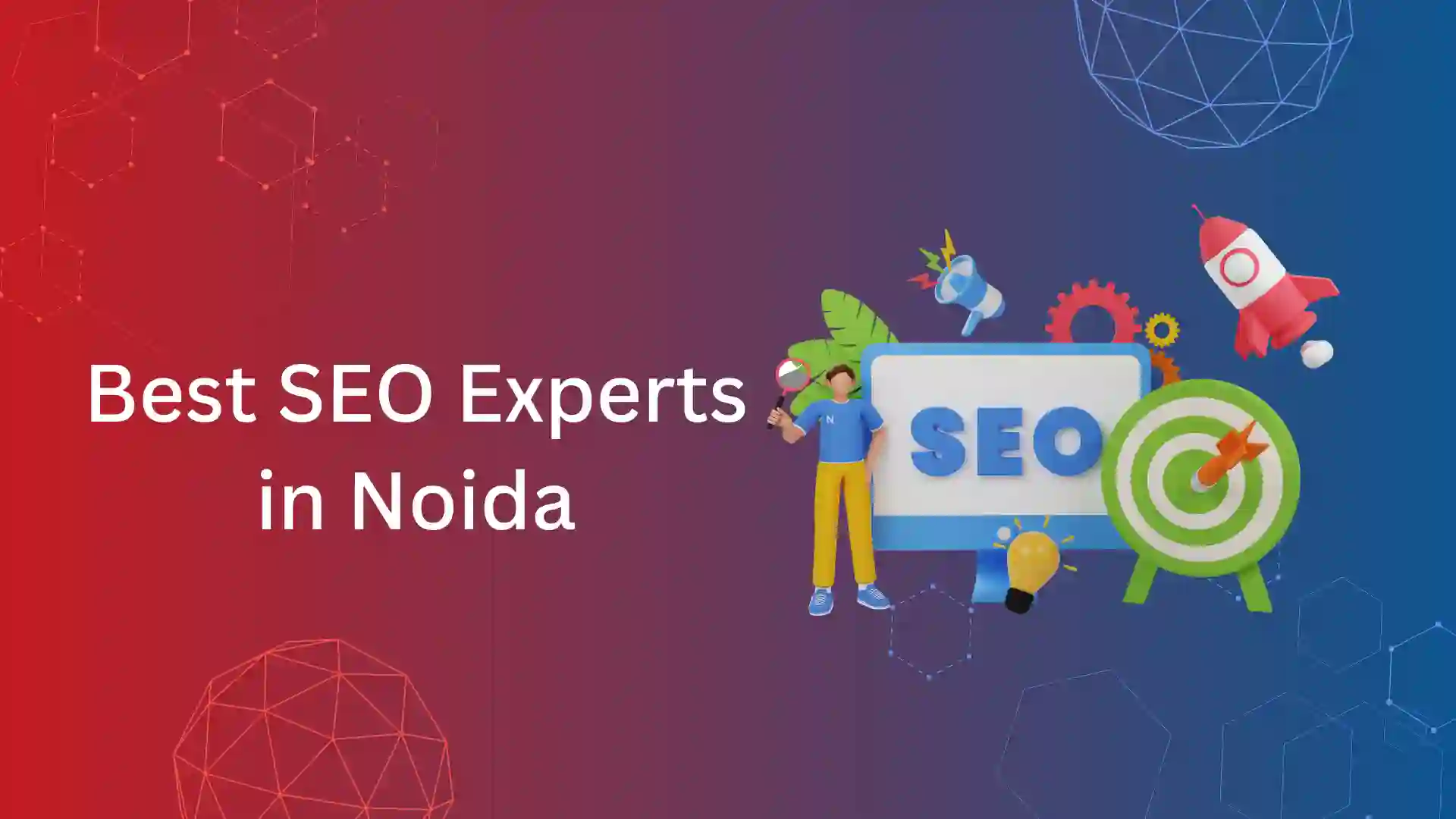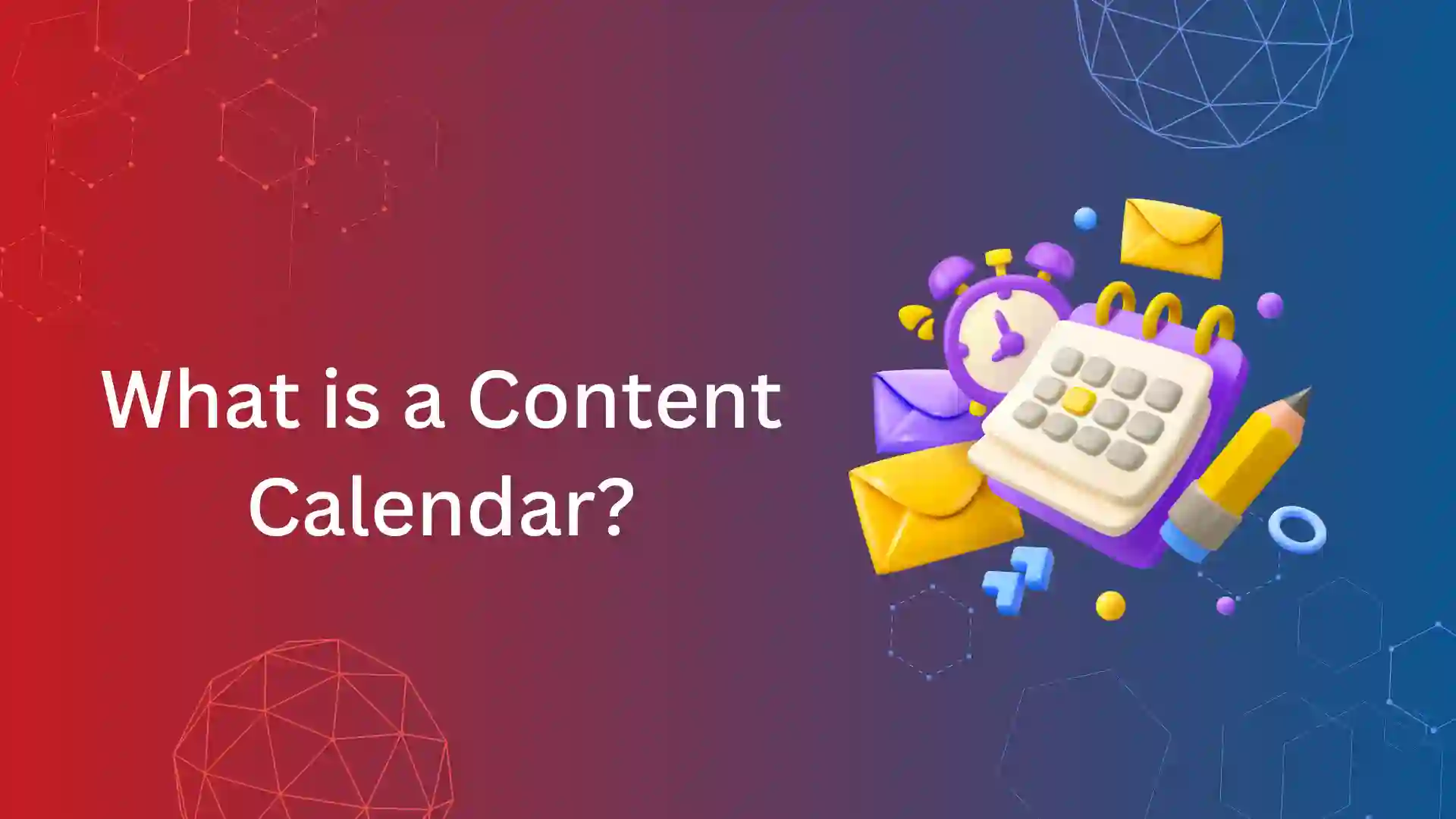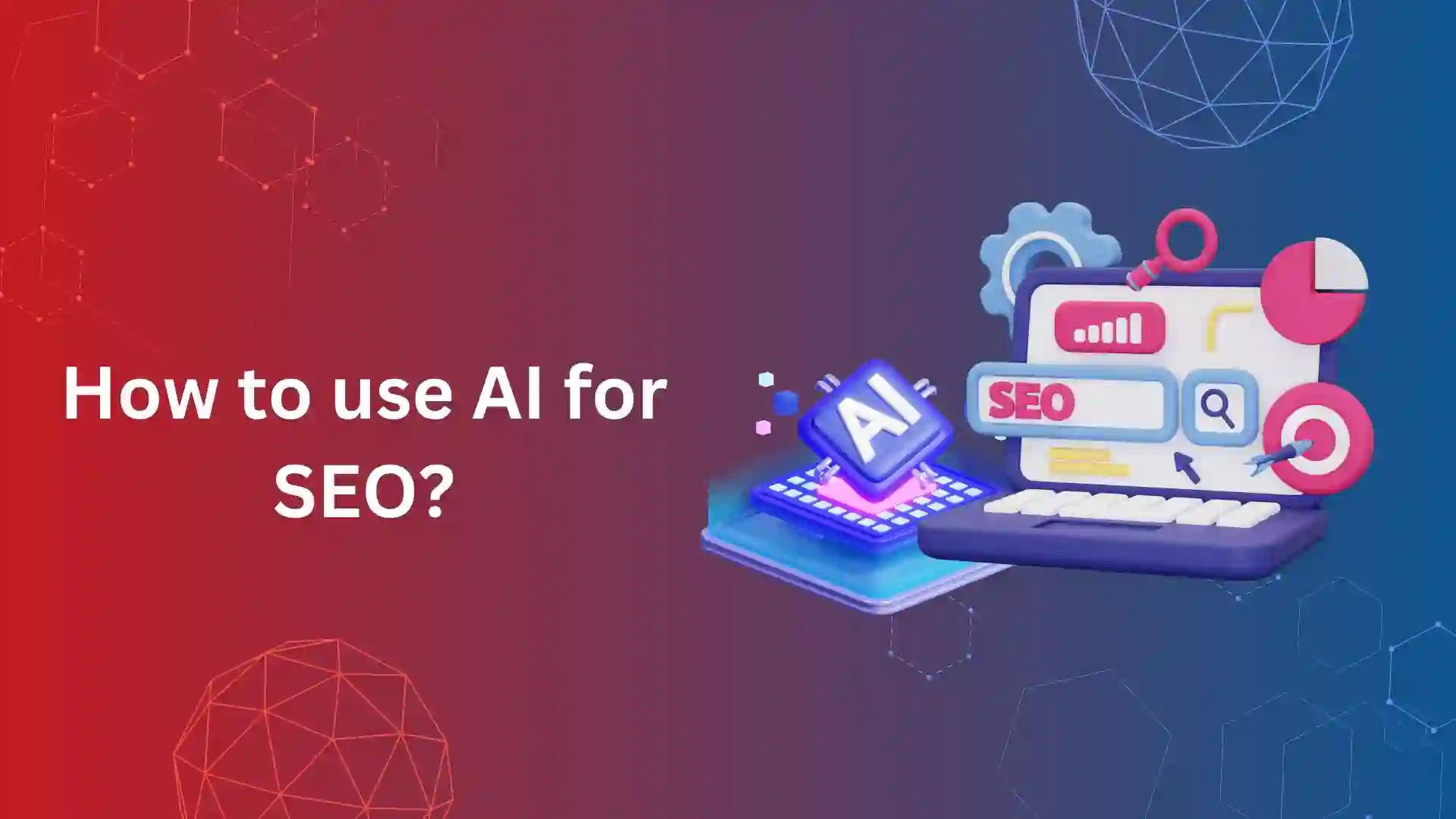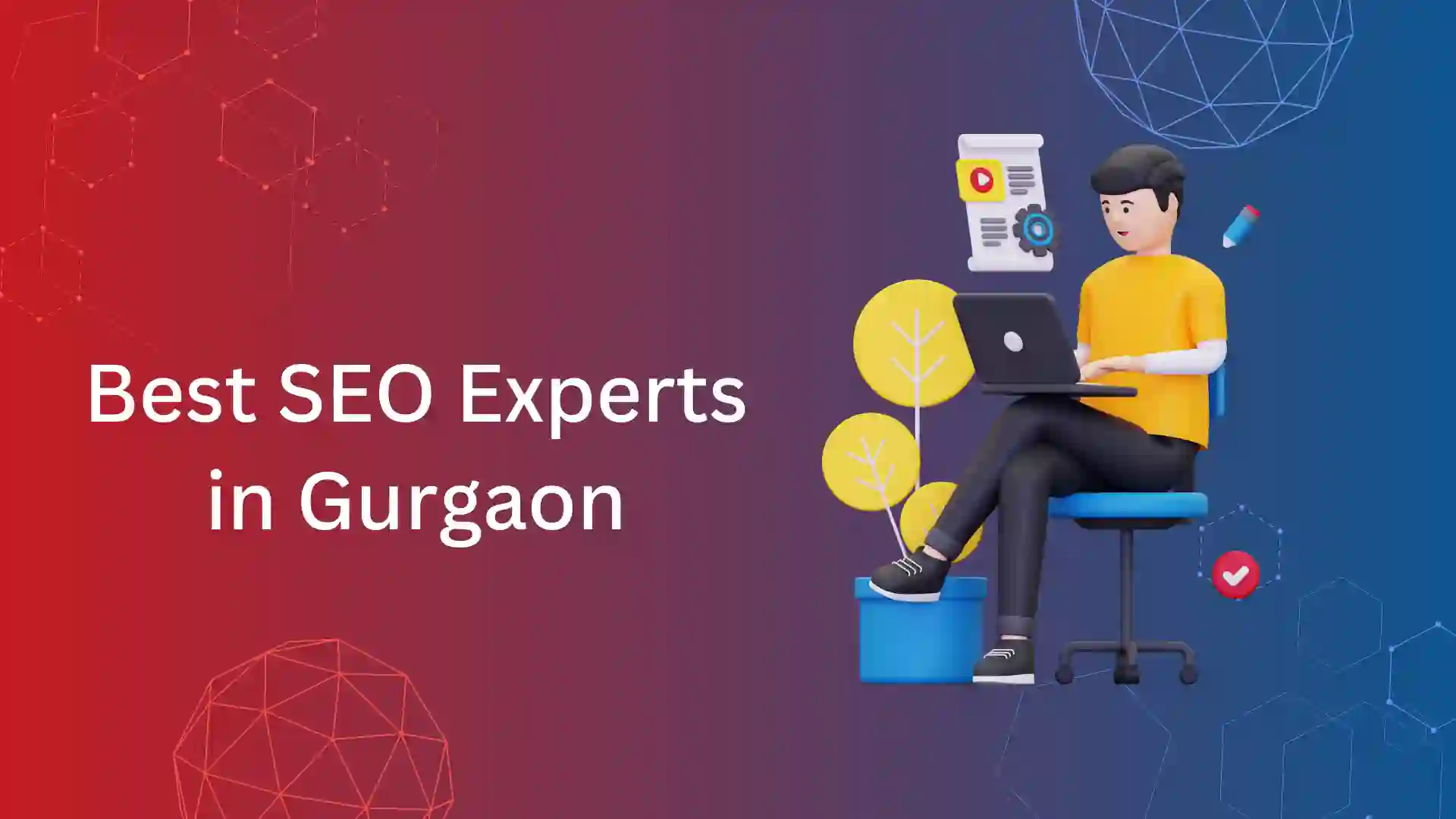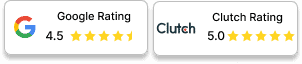At least once in your lifetime, you would have encountered a page not found in the browser. What does it mean? How much it impact website owners in terms of organic traffic?
404 not found is a common error that the server responds back to the browser when a web page is deleted or moved to a new URL without redirection. Browsers display this error whenever users click on a hypertext with broken links or without a current page.
At the same time, 404 error also creates a coverage issue – Not found (404). It is necessary to fix a web page that leads to “page not found.”
This article will ensure you learn all the possible causes, ways to identify, and methods to fix a 404 error.
What Does 404 not found Mean?
404 Error or Page not found is a common HTTP status code and page indexing (coverage) error caused when any user accesses a web page that is either removed or moved to another URL without a redirect.
These 404 links are also known as broken links. Any web page that has broken links will have a huge impact on organic traffic.
You may see the HTTP 404 error in the following ways in various browsers:
- 404 Error
- 404 Not Found
- Error 404
- The requested URL [URL] was not found on this server
- HTTP 404
- Error 404 Not Found
- 404 File or Directory Not Found
- HTTP 404 Not Found
- 404 Page Not Found
- Error 404. The page you’re looking for can’t be found
Here are few information from a technical standpoint on this error.
Error Code:
ERR_SPDY_PROTOCOL_ERROR
Error Type:
Browser Error
Error Variations
- This webpage is not available.
- The site can’t be reached.
What makes this error:
- Outdated browser
- HTTP connection
- Cache
- Antivirus software
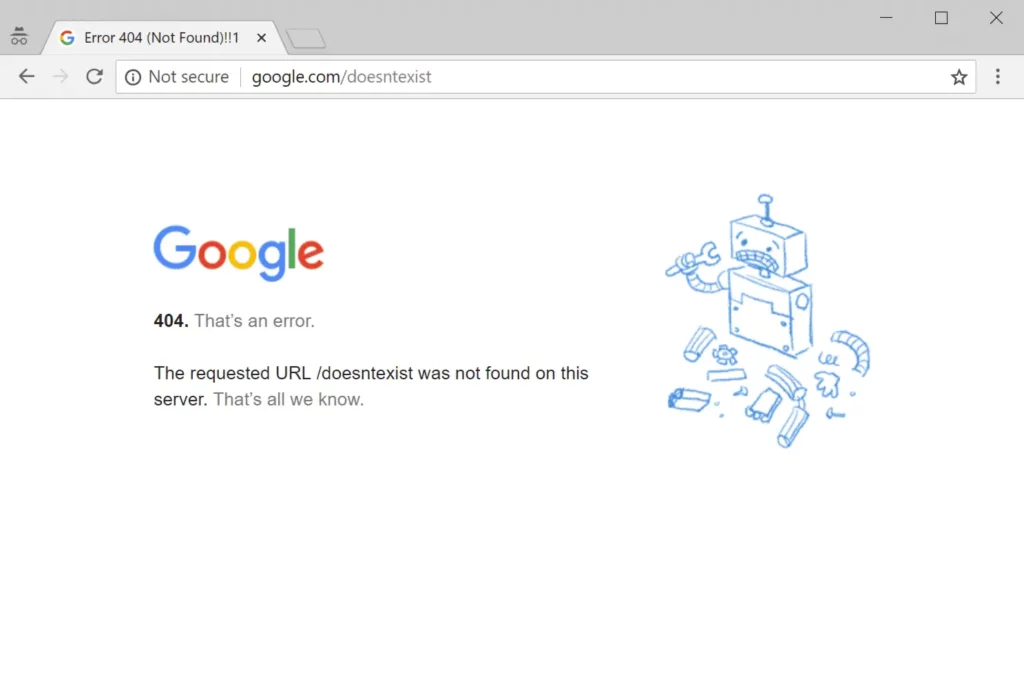
What Causes 404 Errors?
From the technical SEO standpoint, 404 is an error that emerged due to the website (client-side) and not a server issue.
Here are a few reasons that can end up with a 404 Error:
- Web Page Moved or Deleted – This reason is normal to delete a web page when the webmaster finds the purpose of any web page is futile.
- Mistyped URL – The address bar of the browser contains an incorrect link. This means you’re accessing the page using the wrong URL.
- Broken Links – When any internal web page’s hypertext that has a broken link leads to a 404 not found error.
- Error in DNS Setting: Whenever there is an error in DNS (Domain management system), it could end up in the error 404 page not found. For example, if the “A” record is not pointing to the IP address of the hosting.
- Browser Caching: Sometimes, the browser responds with the cached version instead of the current version of the content. This can also lead to 404 errors. So, you have to clear the cache of the browser frequently.
- Missing Codes and multimedia: A 404 HTTP status code can also be returned when images, videos, CSS, and Java files are removed from a webpage.
How to Find 404 Errors?
It’s always better to diagnose and fix these 404 client errors before your targeted user comes to know.
It’s the responsibility of every SEO expert to screen the errors in the following ways.
Google Search Console:
In terms of Google Search Console, you can get the details of 404 not found web pages in two different segments:
- Page indexing (formerly known as Coverage Issues)
- Crawl Stats
Let us understand how to find using these steps
Not Found (404) by Page Indexing or Coverage Issues:
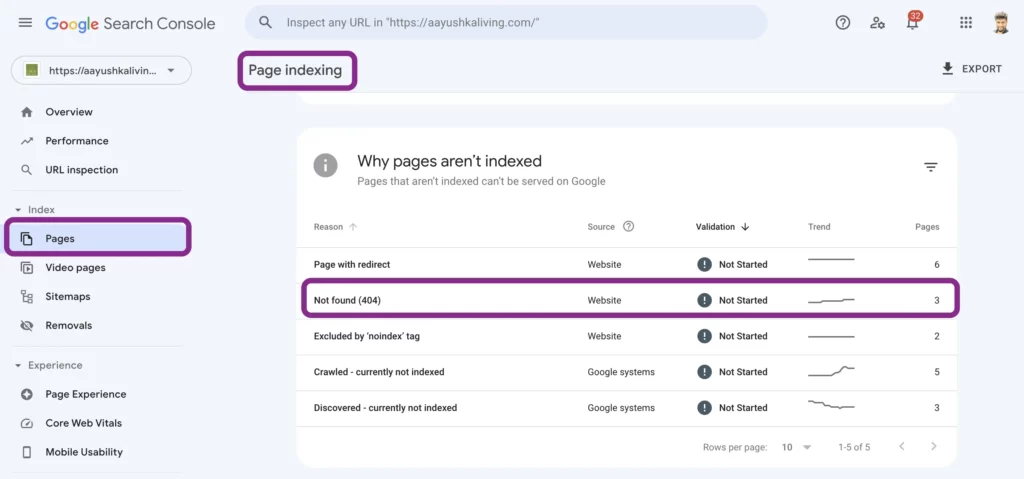
Not found 404 is one of the common Google index coverage issues found in the Google Search Console.
Once you log in to GSC and click on Page under the Index section, you will get a Page Indexing dashboard with two options non-indexed and indexed.
Besides this, select non-indexed tab to get all the coverage issues, and if your website has any web page with a 404 not found error, it will be tracked under not found (404). Once you get all the URL that are broken or misused or moved, it’s time to fix them.
Not Found (404) by Crawl Stats:
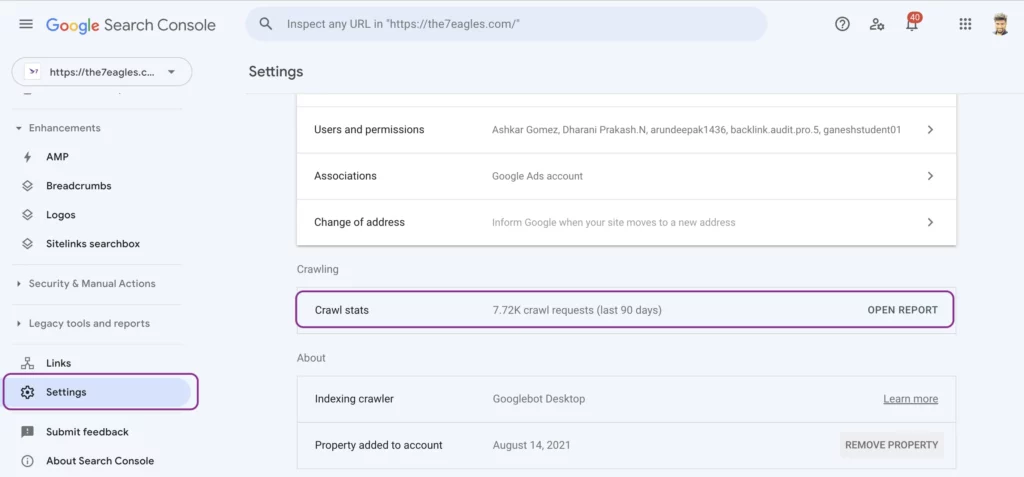
Once you log in to the Google Search Console, go to settings. Under crawling, you will find crawl stats with an option of the open report.
Click open report, and you get the crawl stats dashboard with a graph representing crawl levels for the last 90 days.
Below, you can find By response under the section crawl requests breakdown, where various HTTP status codes are displayed.
Click Not found (404), and you will get complete details of the URL that leads to Page not found.
Deadlink Checker:
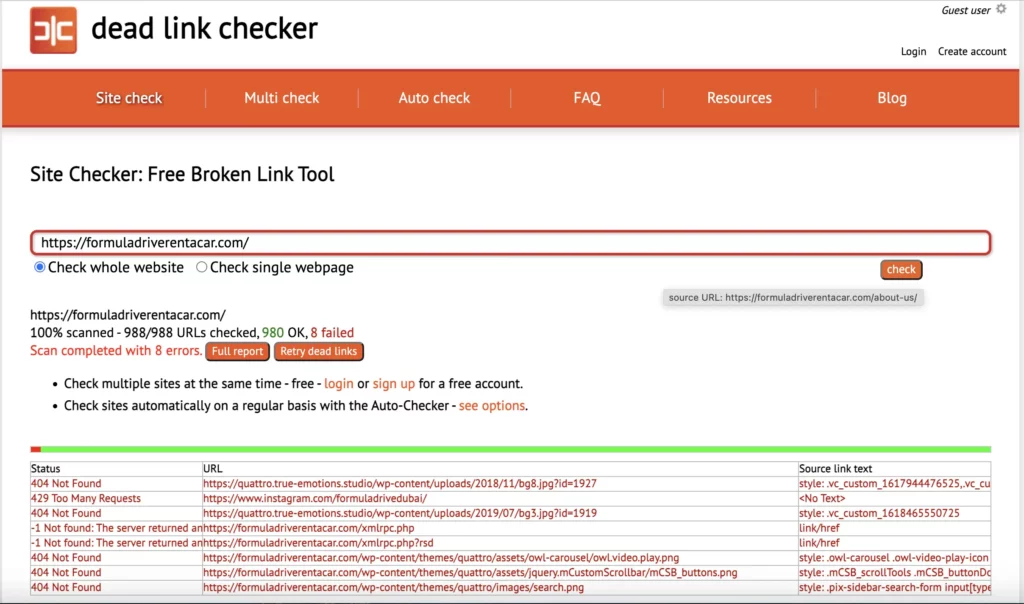
Dead link Checker is a free tool to diagnose any 4xx and 5xx errors. Once you enter your website URL, it scans all the web pages and comes with the report containing,
- HTTP status code
- URL
- Source link text
On this occasion, the URL with 404 status codes is the one creating page not found error.
So, it’s high time to fix the error, and as this tool provides the idea of the linked text in the website, it would be easy to fix them.
How to Fix the Error 404 Not Found?
A 404 error is always a threat to SEO performance. It’s most likely to increase the bounce rate from the visitor when they get the message “page not found”.
404 pages, however, do not necessarily indicate that no information is available. Sometimes, the visitor can quickly be directed to the page that they were looking for by finding the solution to the original error. What are the steps to fixing a 404 error?
Here are a few steps by which you can fix 404 not found errors.
Setup a Custom 404 Page:
CMSs such as WordPress, Joomla, and Drupal automatically create custom 404 pages when a website’s URL can’t be found. Most custom 404 pages can be personalized with special CMS extensions, but some of them are just simple standard error pages.
In the case of websites based on HTML, PHP, or other programming languages, it will be a bit more difficult to create a customized 404 page. Creating a custom 404 page is as simple as:
In the root directory, create a page that describes what happened (“404.html” or ‘404.php’, if there isn’t one already).
If required, create a .htaccess file in the root directory, and enter this value in “ErrorDocument 404 /404.html.” This code will generate a custom 404 page.
You can test it by accessing an unavailable webpage and seeing if the custom 404-page message appears.
Remove the Internal Broken links:
Internal links are a best practice to increase crawl accessibility and pass link equity. But, these broken internal links can lead to a 404 page not found error.
You can use free tools like the Dead link checker to find the web page with broken links.
To get instant notifications, you can set up a site audit using paid tools like SEMrush and Ahrefs.
This helps to remove the broken internal links from the web page with ease.
Redirect using 301 for the Moved Webpages:
Whenever you move a web page from an existing URL to another URL, please use 301 redirects (permanent) to the removed or replaced URL.
You can fix the broken links from internal web pages, but it’s tedious to fix broken backlinks. So, in this case, the redirect will lead the external website visitor to land on your target page.
Even though we don’t advise multiple redirections in the website, the advice here is to use redirects only for backlinks.
Remove Web Pages from Google Index and Sitemap.xml:
When a broken web page that causes 404 error is in the index database, then it could cause errors in crawl stats and coverage issues as not found (404).
Despite removing the broken links from internal web pages, you should remove the web page from the database by using the 410 HTTP status code.
Finally, if the web page is in the XML sitemap, just remove them.
Remove Cache of the Website:
Once you have done all the above steps to remove or fix the broken links that cause 404 not found, remove the cache from the website.
If the cache is not removed, it might fail to display the updated content.
Conclusion:
Hope this article has helped you understand what is 404 not found error, It is one of the 4xx HTTP status codes and a coverage issue, that could affect SEO performance.
Once you find the broken links that cause 404 errors, you should fix them by creating a custom 404 page, removing internal broken links, redirecting for broken backlinks, and remove from the index database and sitemap,
If you find the issue of not found (404) and need help fixing it, contact our team for technical SEO services.
Frequently Asked Questions
“404 Not Found” indicates the requested webpage doesn’t exist on the server, often due to mistyped URLs or deleted pages. It’s a standard HTTP response status code
To fix a 404 error, identify broken links or deleted pages causing it. Redirect the URL to a relevant page or restore the missing content.
A 404 error doesn’t mean you were blocked; it simply signifies missing content on the server.
The duration of a 404 error depends on how quickly you address and resolve the issue.
Removing 404 errors is important for SEO as they degrade user experience and delay search engine indexing, impacting site visibility and rankings.