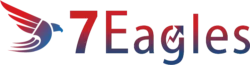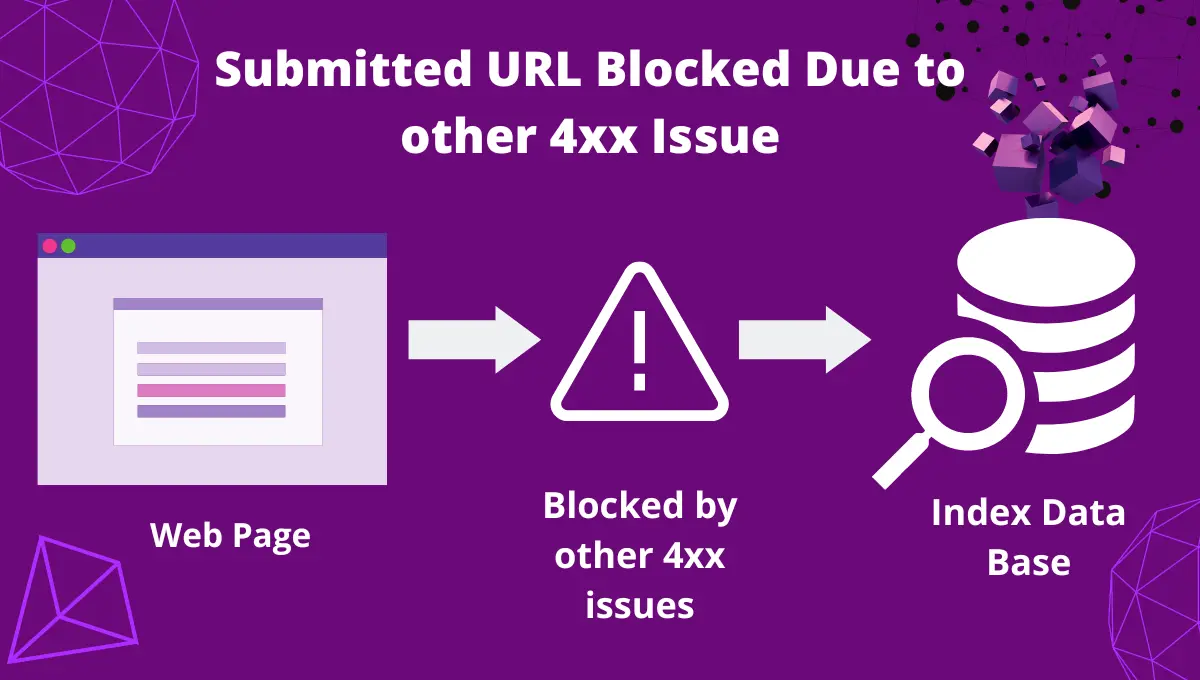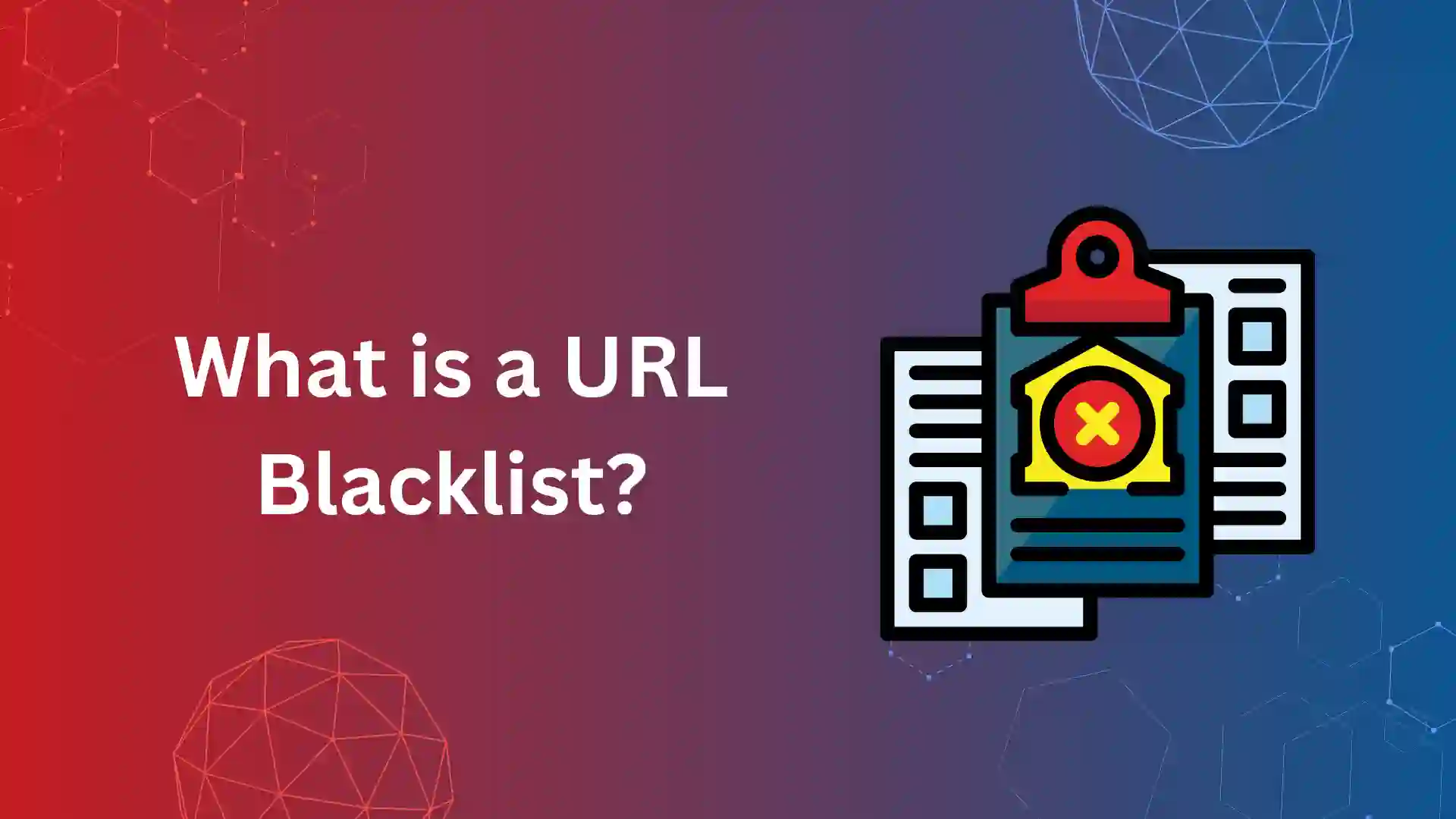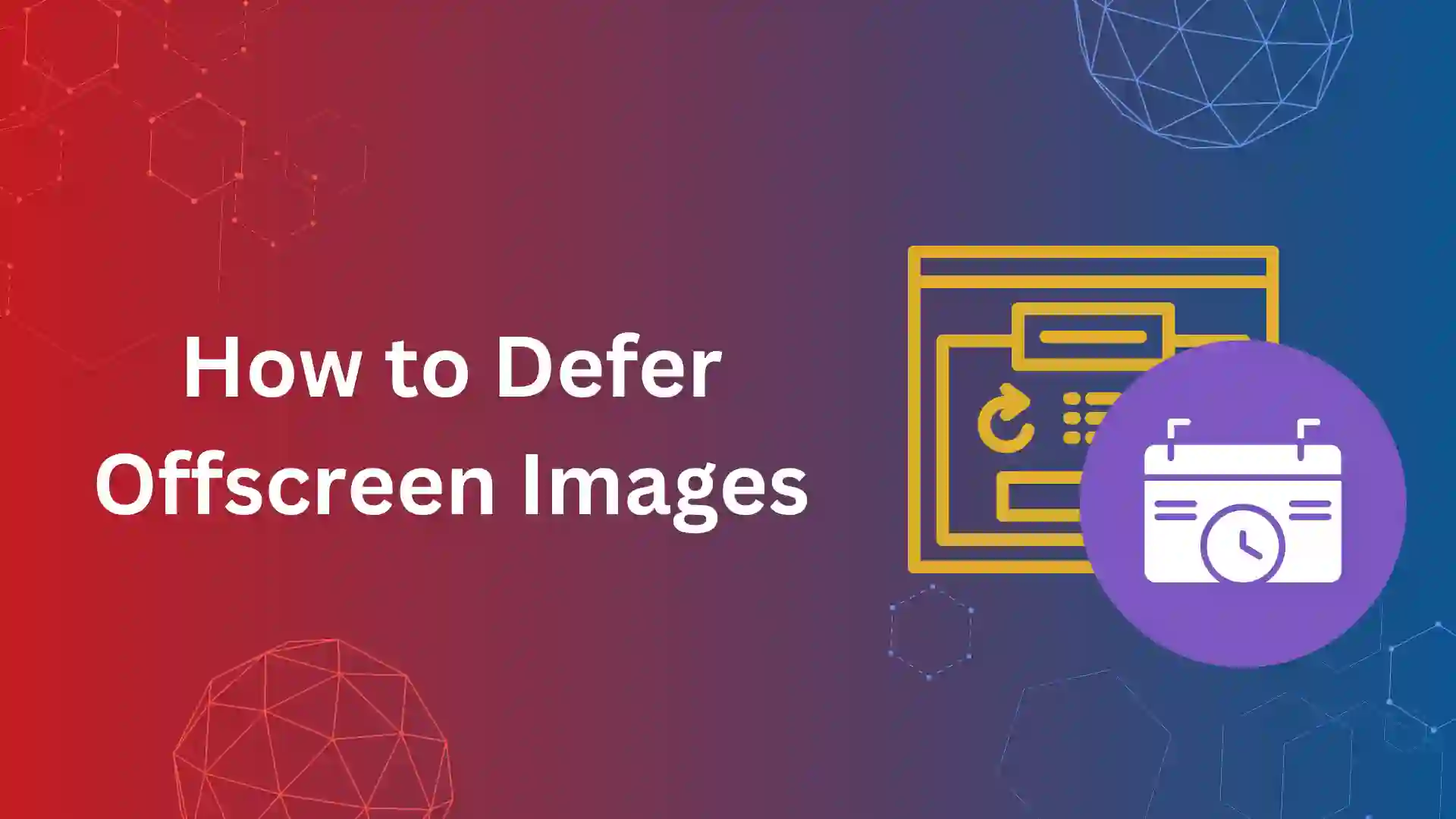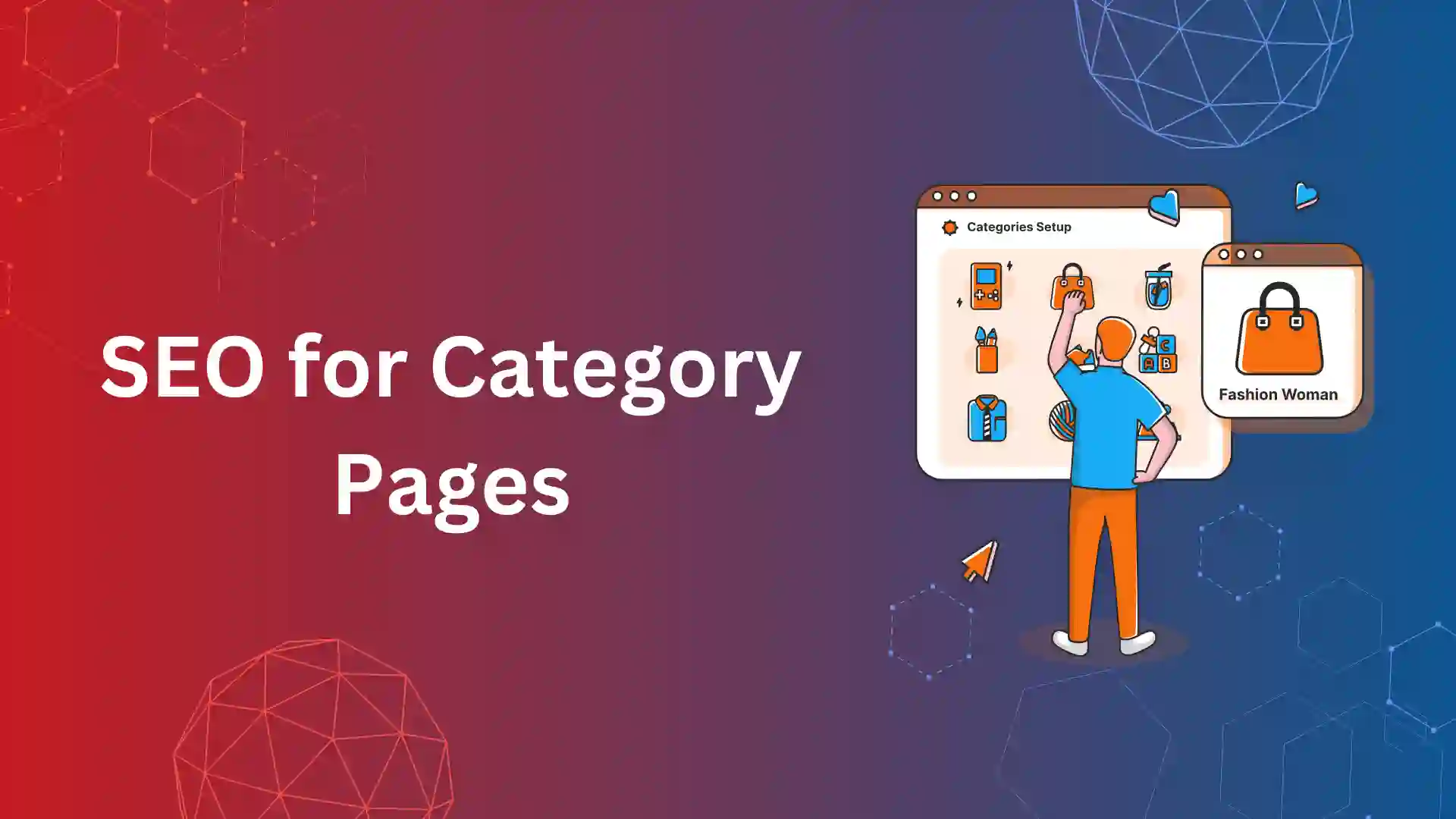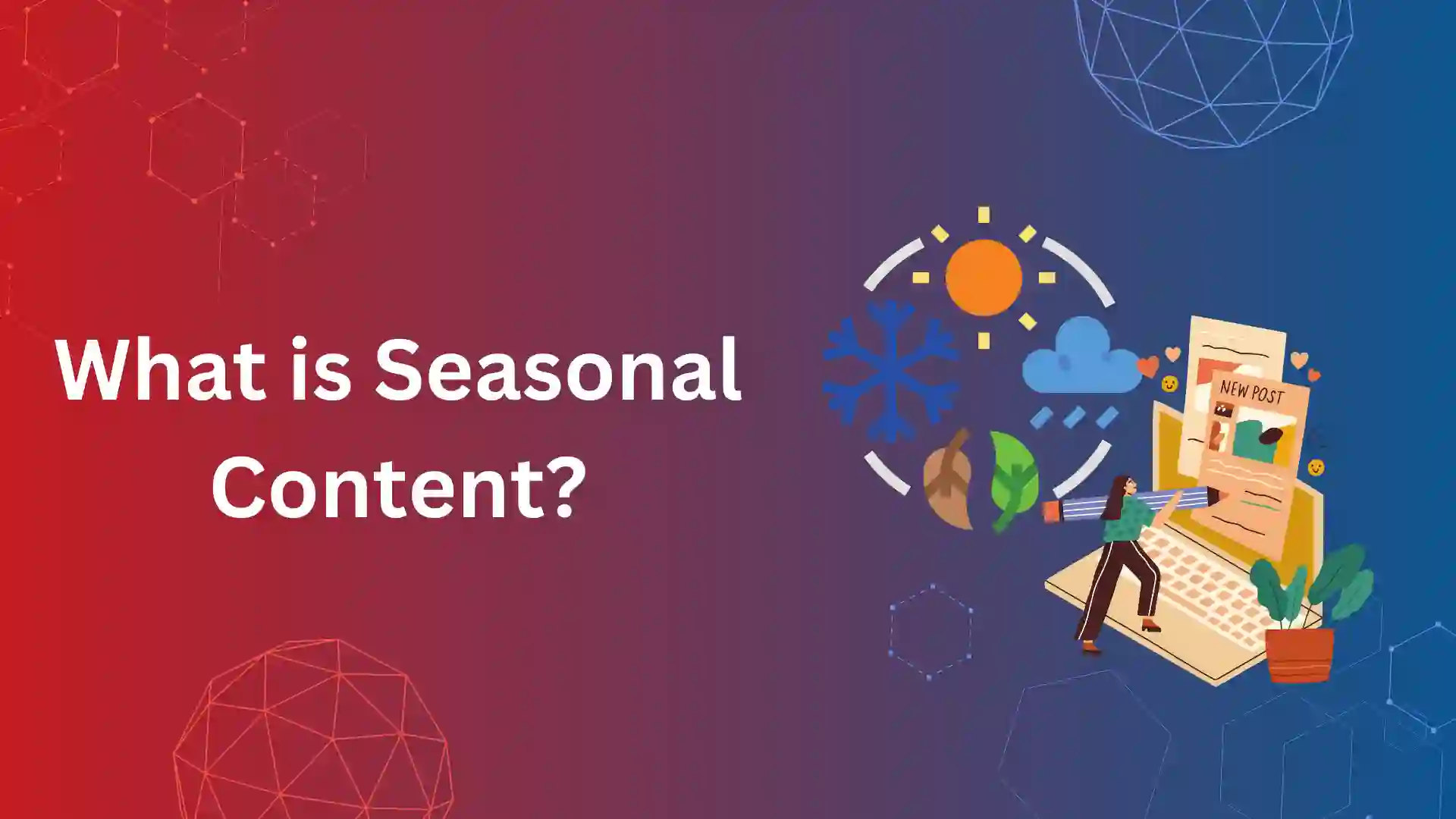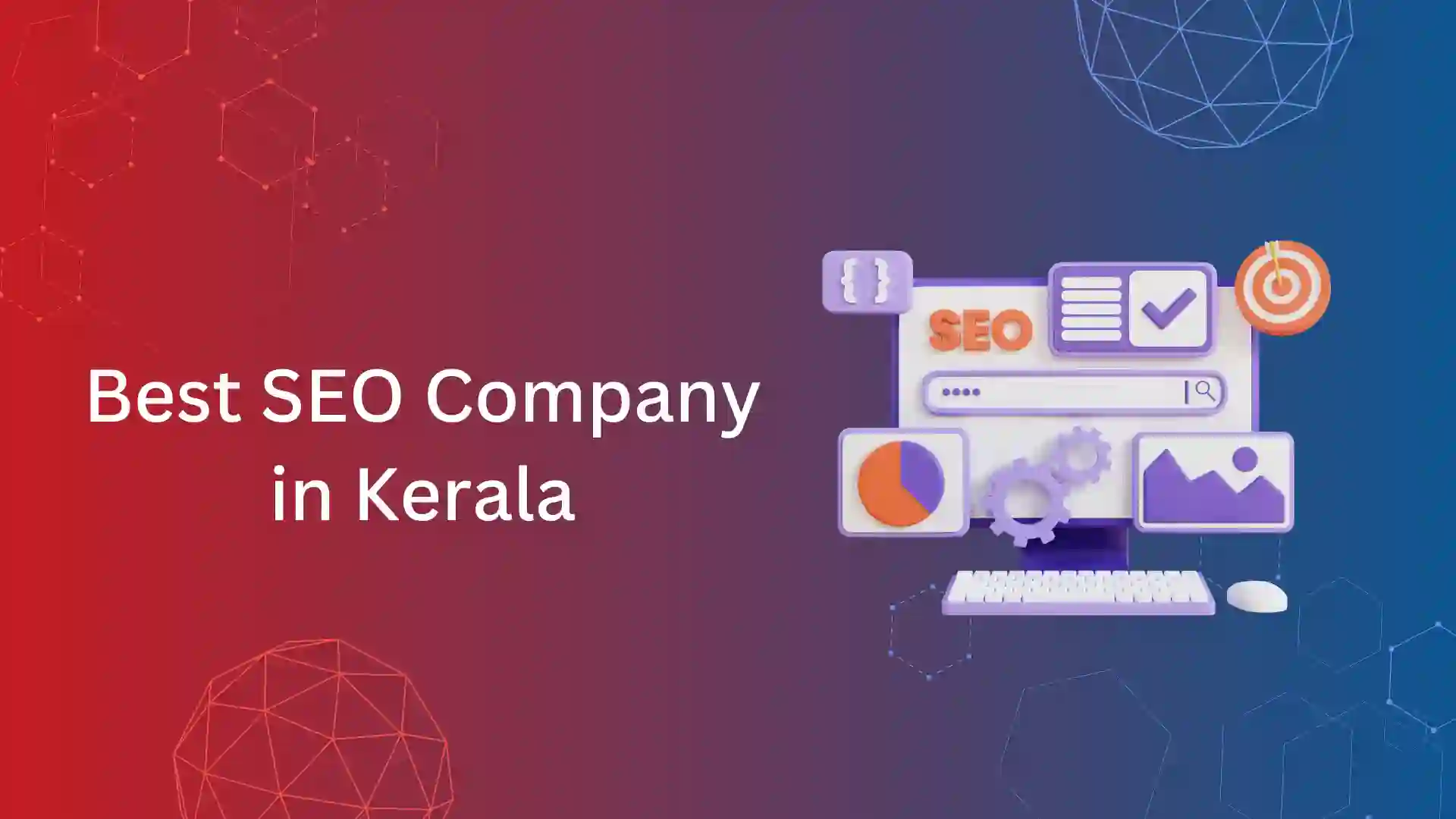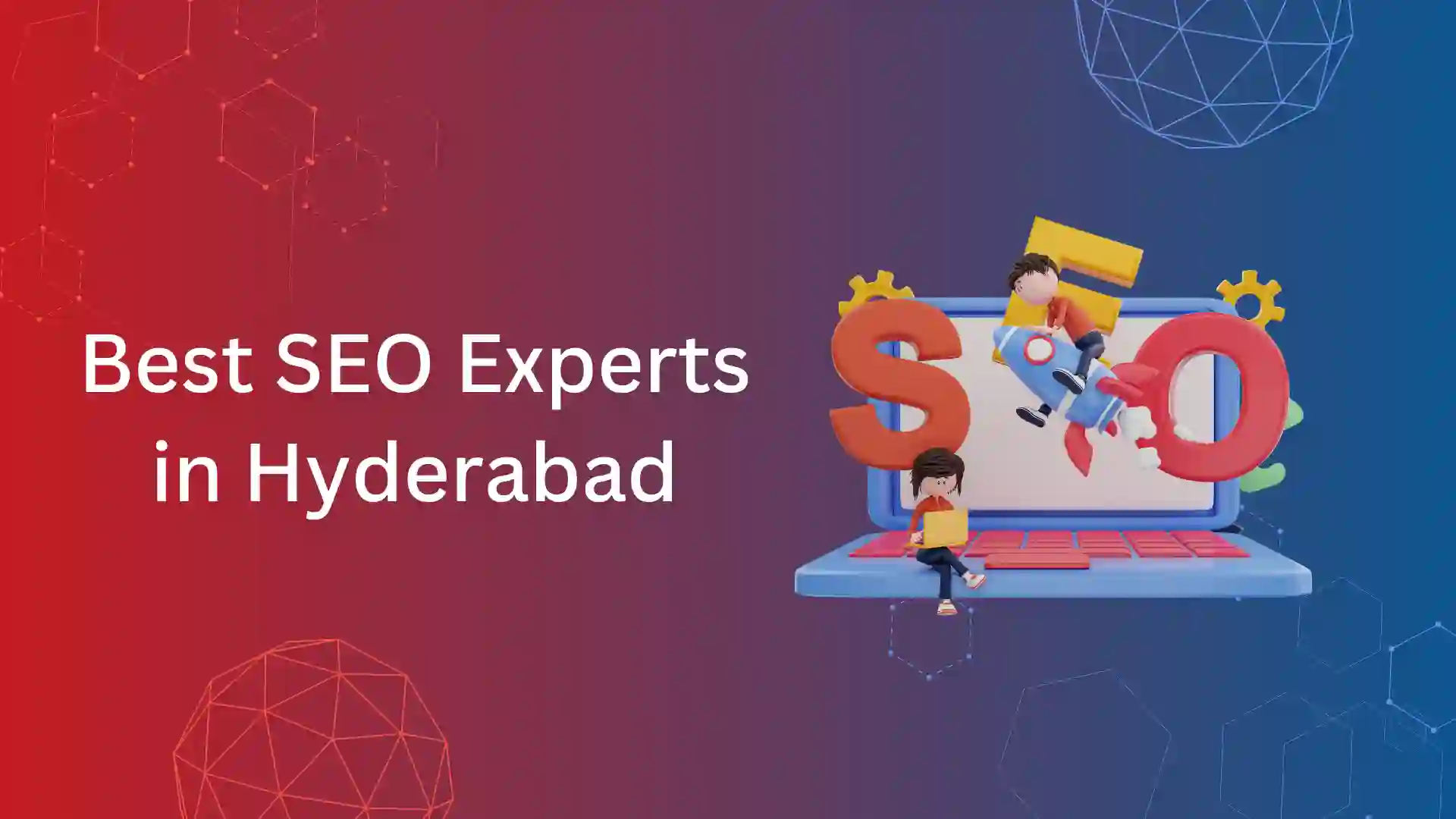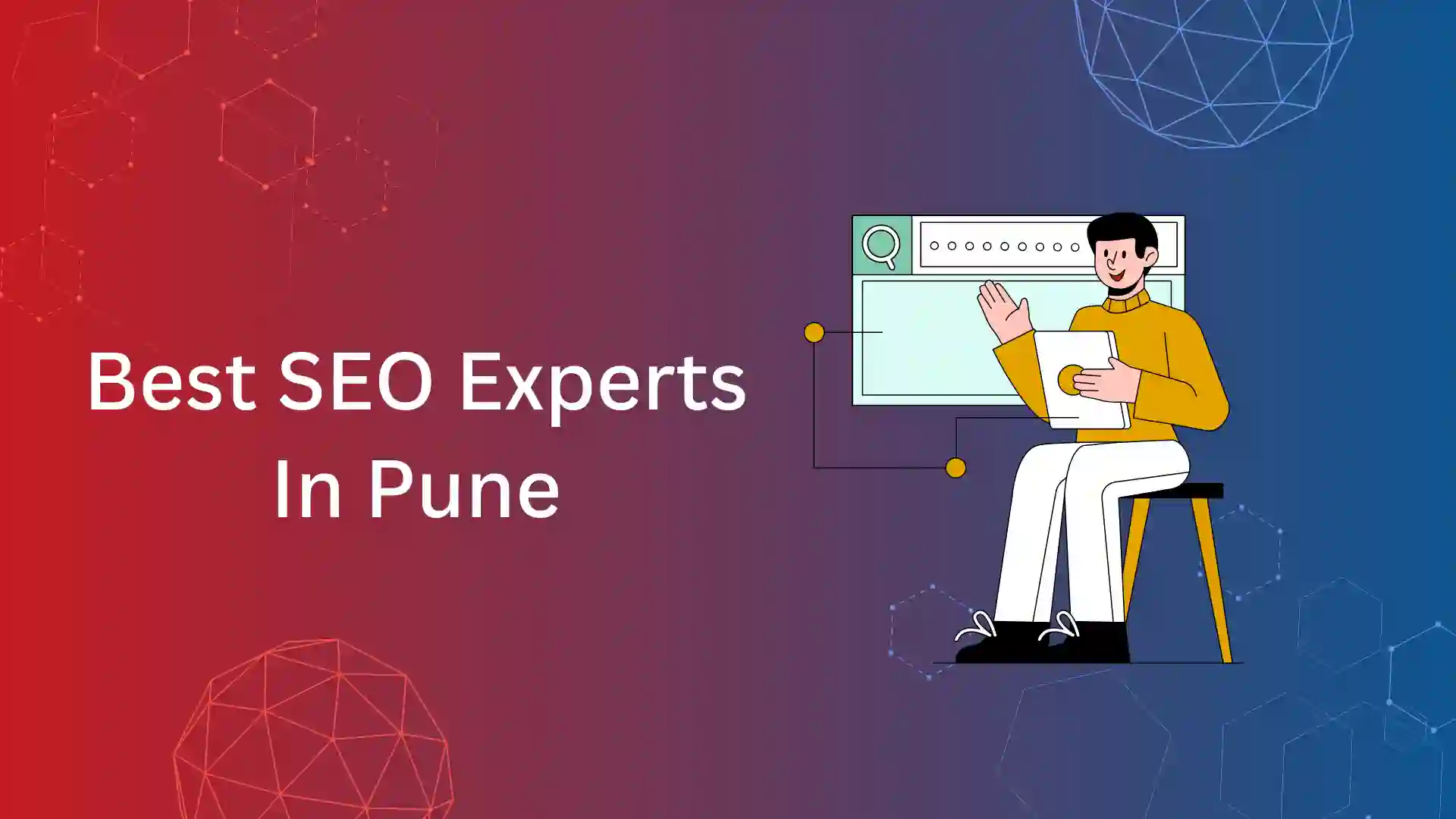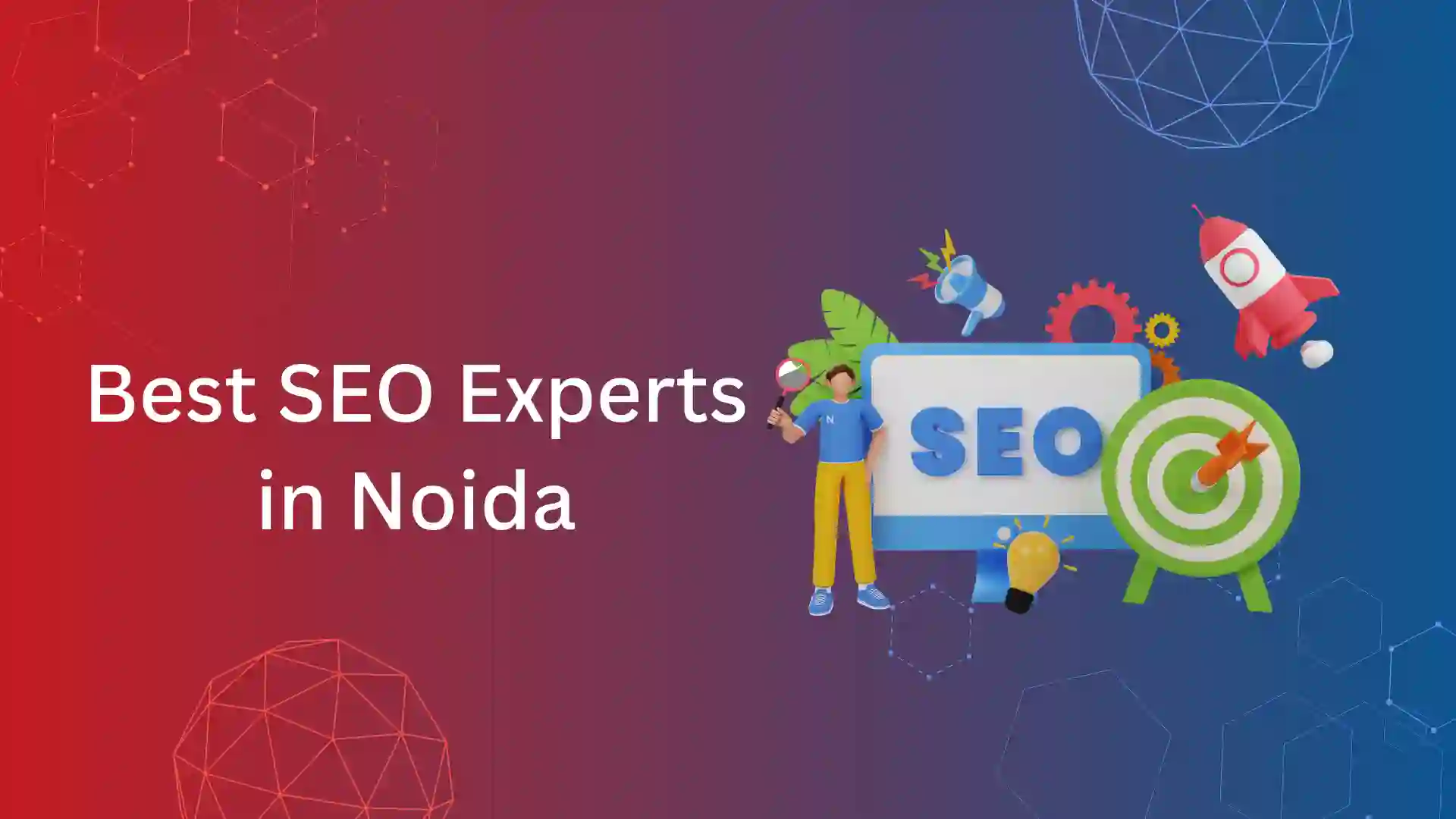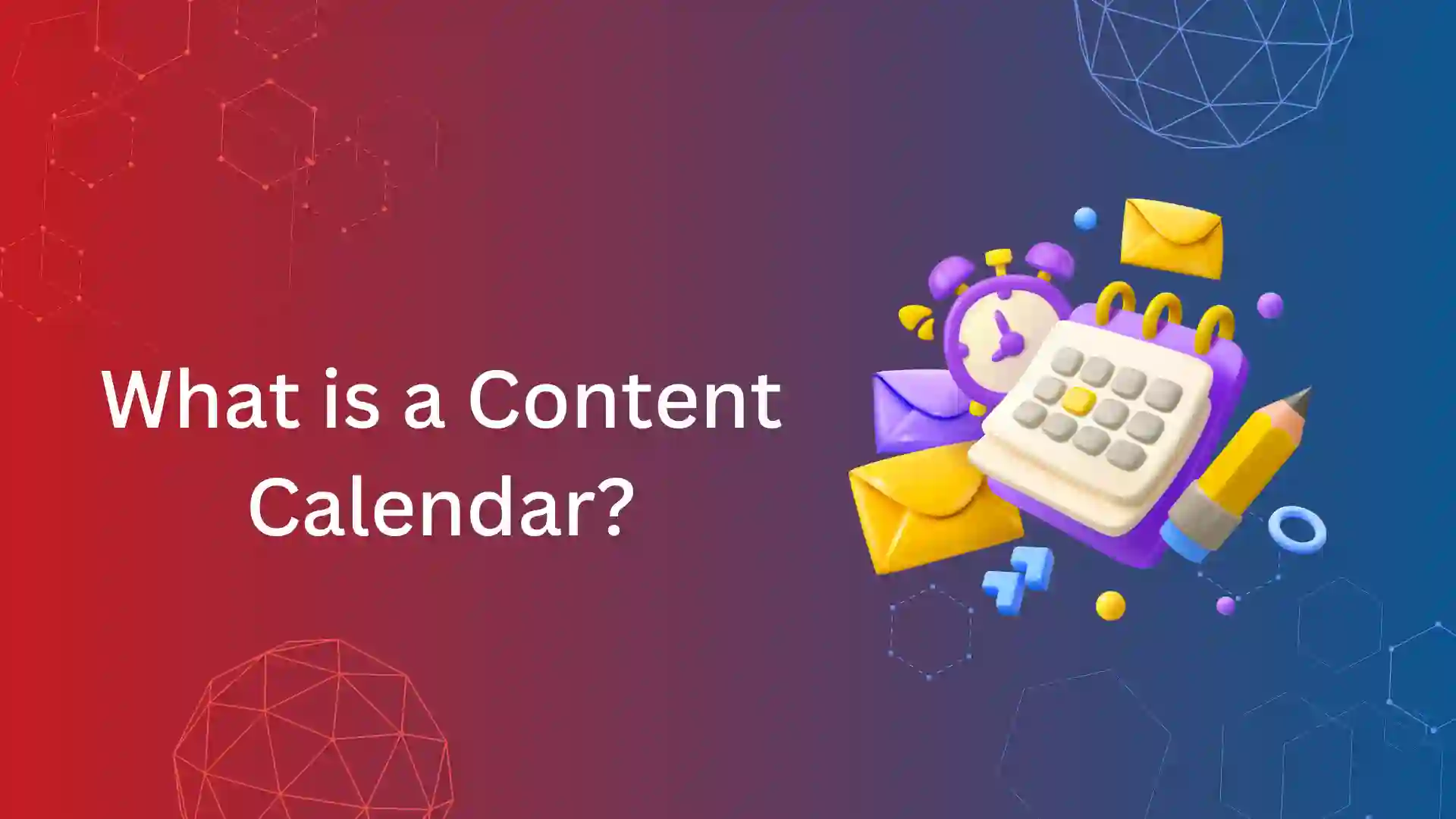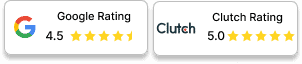Google coverage issues are common, and the “submitted URL blocked due to other 4xx issues” is one of those issues.
If you’ve diagnosed the issue in the Google search console under not indexed, use our guide to fix the problem and ensure your potential web pages are indexed.
In this article, we will share with you how to identify coverage errors and fix them.
What Is Submitted URL Blocked Due to Other 4xx Issue?
It is a common Google index coverage issue reported in the Google Search Console when a page is excluded from indexing as it returned with response code 4xx.
So, what are the other 4xx response codes? When Google crawler returns with any response code apart from 401, 403, or 404 under 4xx, it is known as the other 4xx response code.
Generally, 4xx are issues caused by a firewall blocking the crawlers from accessing the web pages.
Here are common 4xx errors that you should know.
1. 400 – Bad Request. Google signals the indexing pipeline that content doesn’t exist
2. 401 – Unauthorized Request
3. 403 – Forbidden Request
4. 404 – Page Not Found
5. 410 – The page has gone
6. 429 – Too Many Requests
So, when a web page is blocked from indexing as the result of returning 400, 410, and 429 response codes, it is categorized as submitted URL blocked due to other 4xx issue.
How to Identify the Issue?
Google Search Console will notify you if this coverage issue occurs on your website, while other 4xx issues block the crawlers.
- Log in to the Google Search Console and select the property of your website.
2. Navigate to the Page option under the Index section in GSC (available on the left-hand side).
3. You will get a page indexing dashboard that has two options under coverage.
- Indexed
- Not Indexed
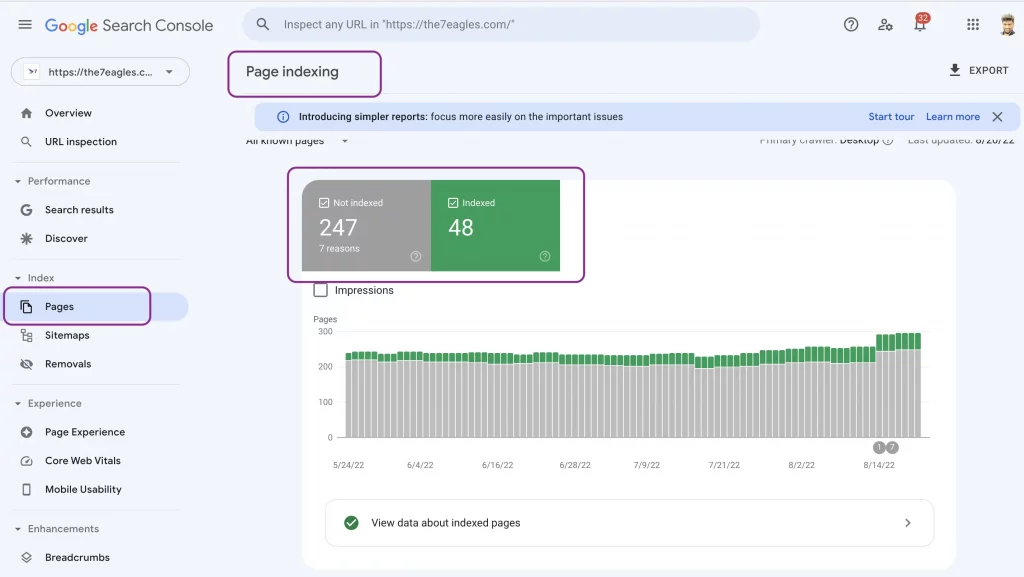
4. After this, scroll down to check the option for why pages aren’t indexed. You will be provided with all the coverage reasons that exclude the web pages from indexing.
5. From the list, choose blocked due to other 4xx issue, and click them to find the web pages causing the problem.
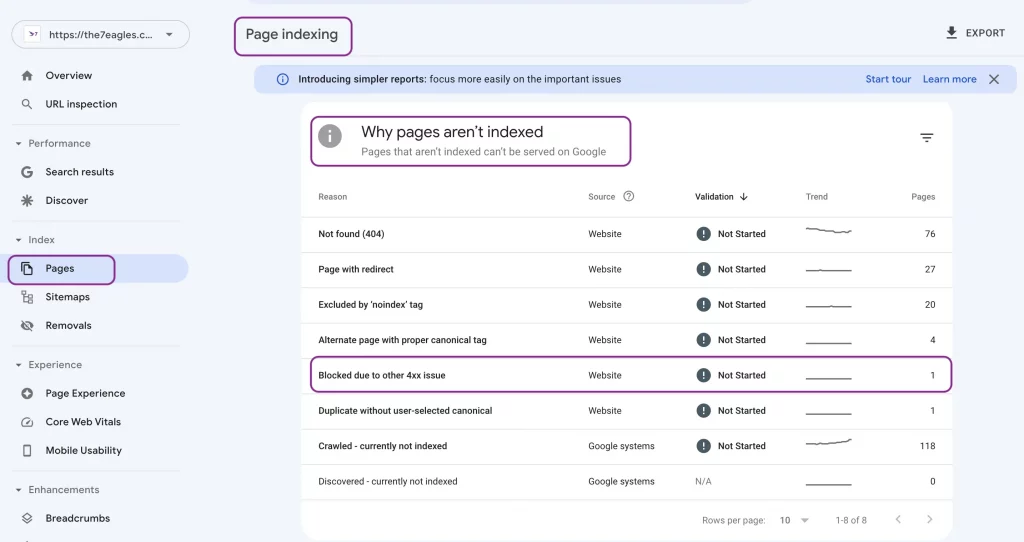
How to Fix Submitted URL Blocked Due to Other 4xx Issue?
1. False Positives:
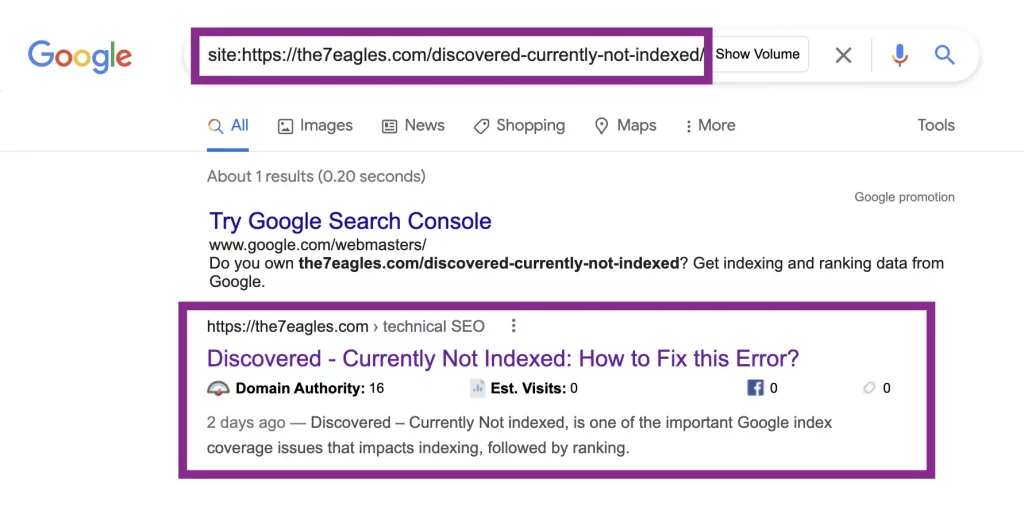
Sometimes, the Google search console will still notify an indexable web page under the coverage issue due to false positives.
To check this, you must locate site: yourdomain.com in the search bar of the search engine.
If the corresponding web page appears in SERP (Search engine result page), then you don’t have to do anything; it will resolve automatically.
2. Use Redirect to 4xx Web Pages
Before fixing the coverage issue, you should first validate whether the web page has the potential to be indexed or not.
If not, redirect the web page to any relevant potential website page. So, it will fix the issue.
In case a potential web page being blocked due to 4xx, then you should fix it with the help of robots.txt or .htaccess
3. Fix using Robots.txt
When a web page returns with a status code 401, the issue could be caused by robots.txt. If you diagnose any problem with the robots.txt, you must regenerate the robots.txt file.
You can edit this file from cPanel or using plugins (in the case of WordPress).
Once the new robots.txt file that doesn’t cause an issue is installed, this coverage issue will be fixed.
4. Fix using .htaccess
When a web page returns with a status code 403, the issue could be caused by the htaccess file. If you diagnose any problem with the htaccess, you must edit them to resolve the codes causing the 403 error.
You can edit the file from cPanel or using plugins (in the case of WordPress).
Once the new htaccess file that doesn’t cause an issue is installed, this coverage issue will be fixed.