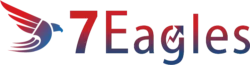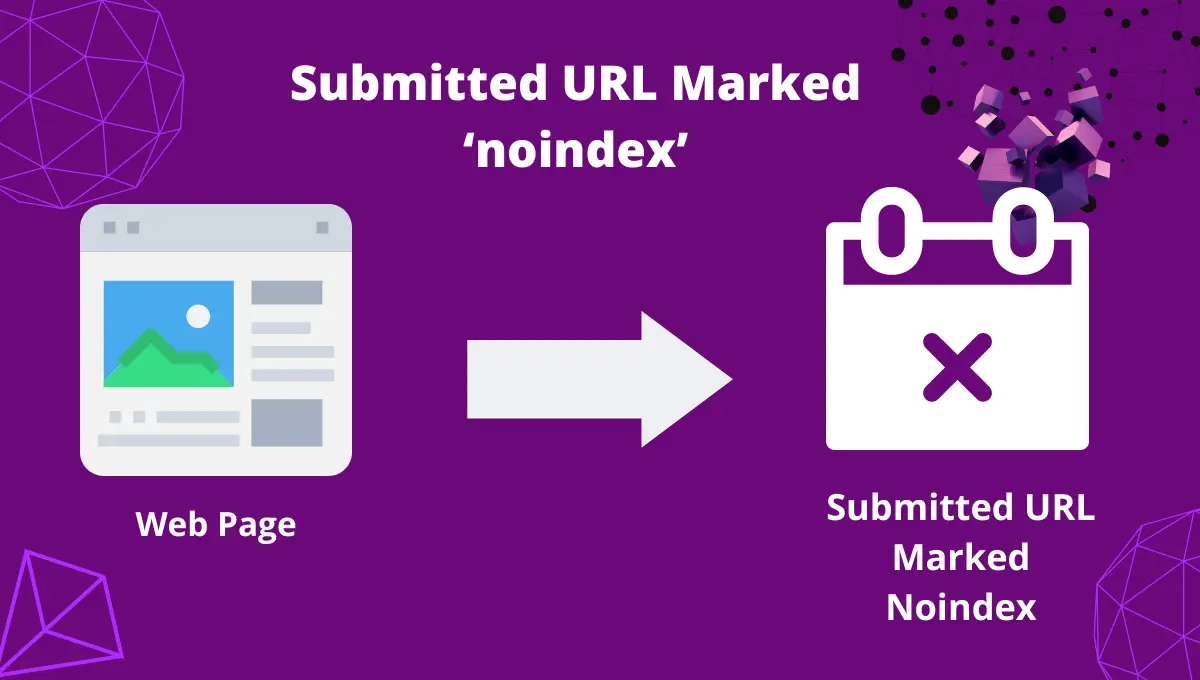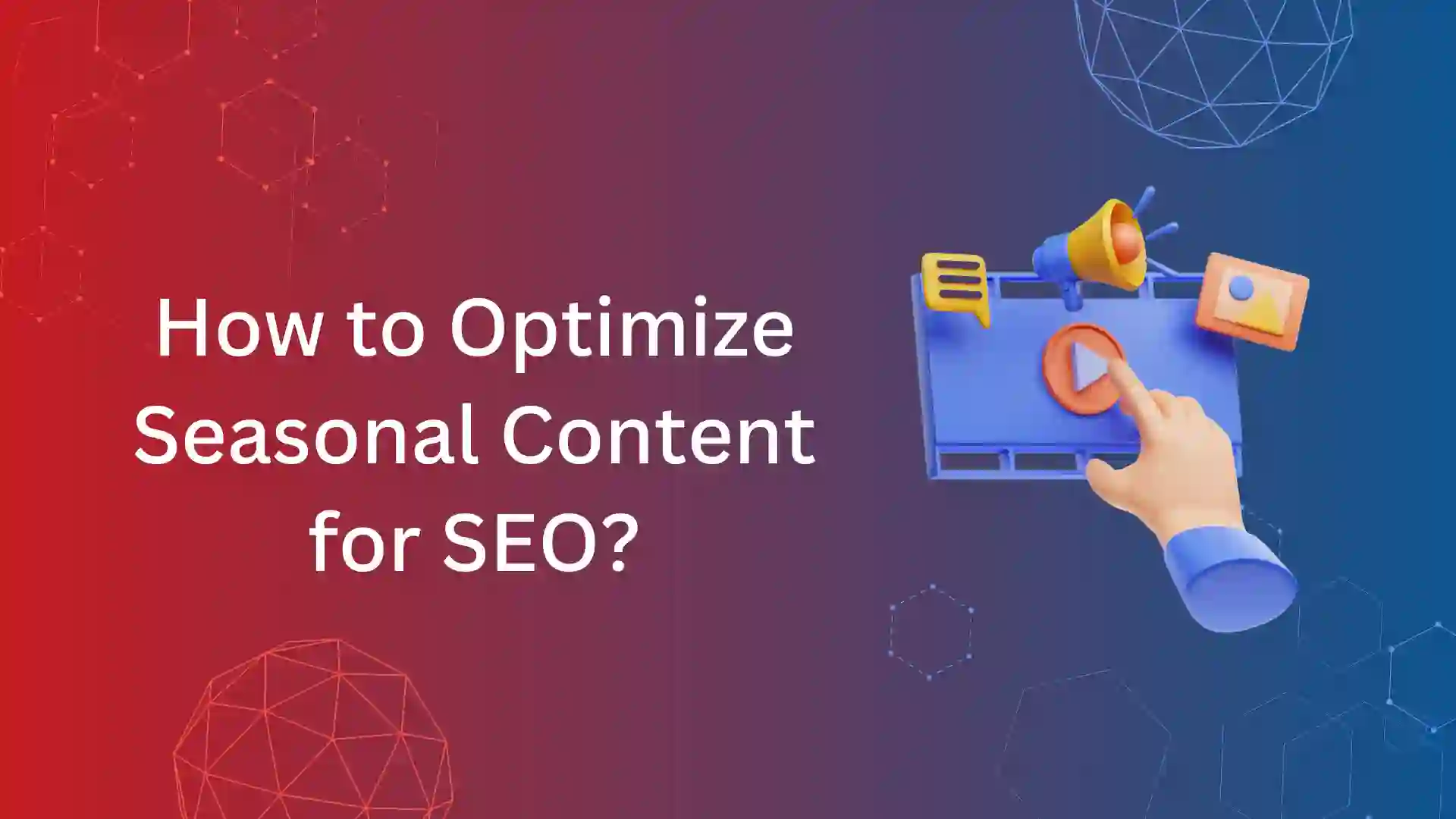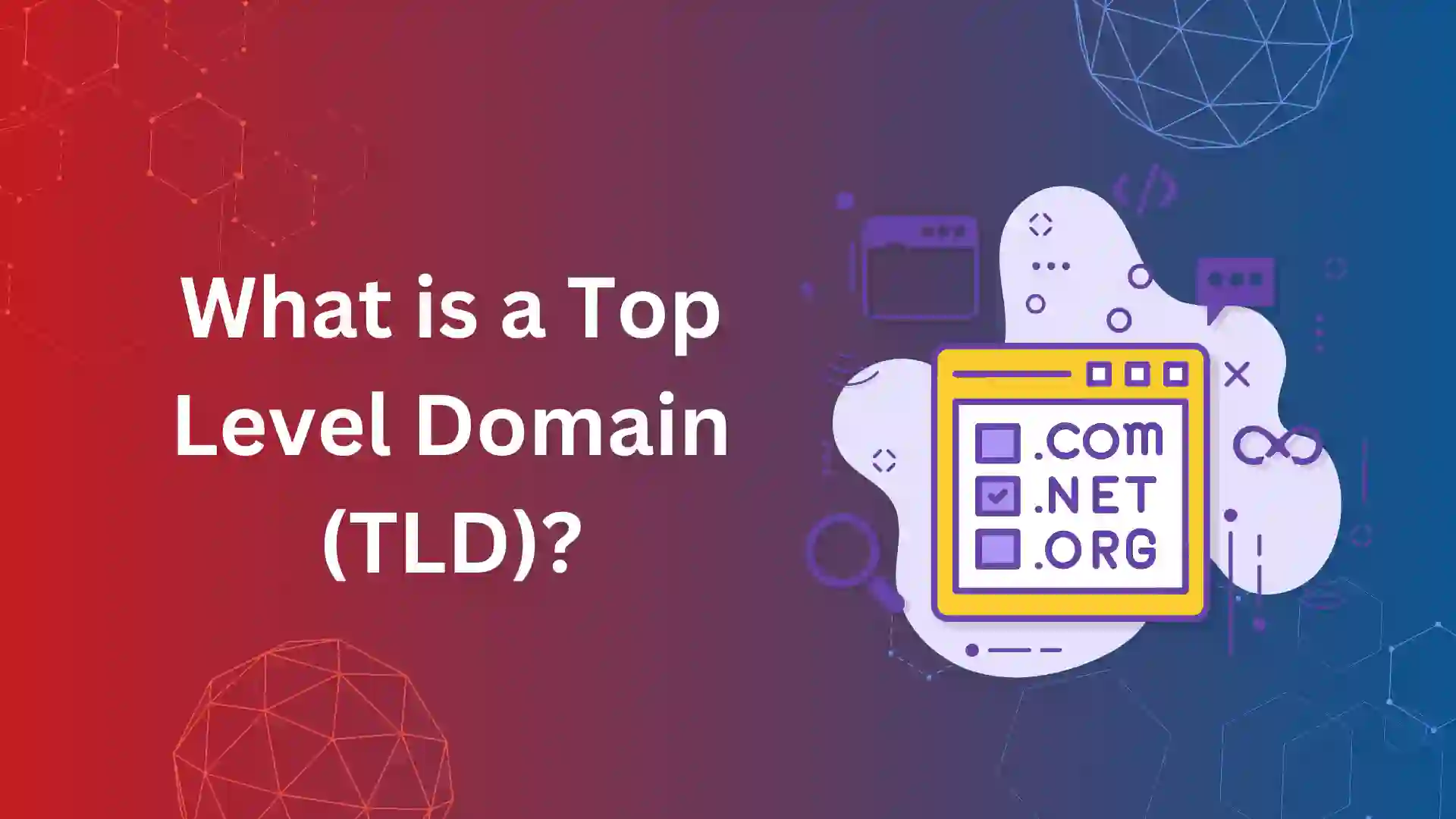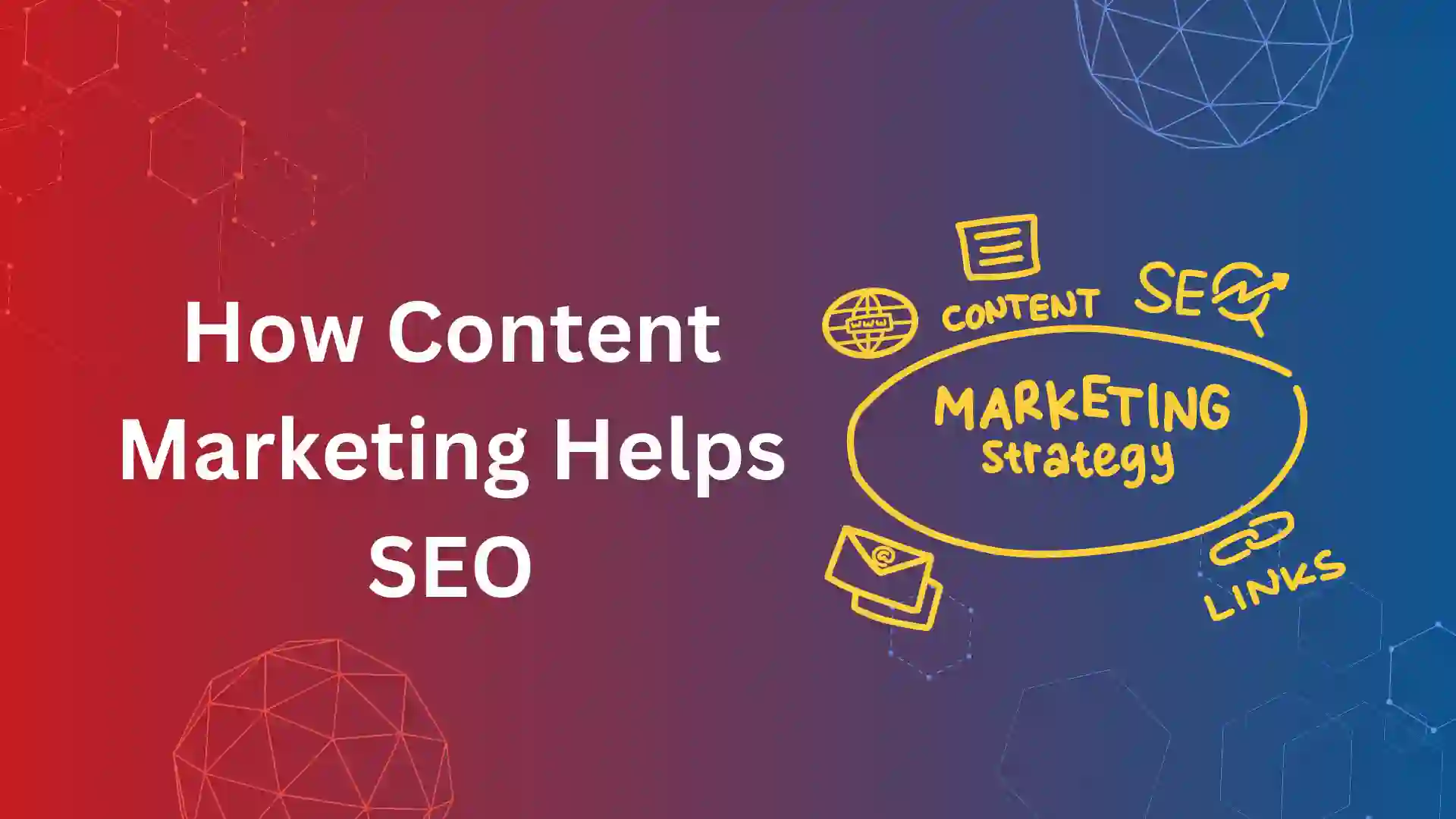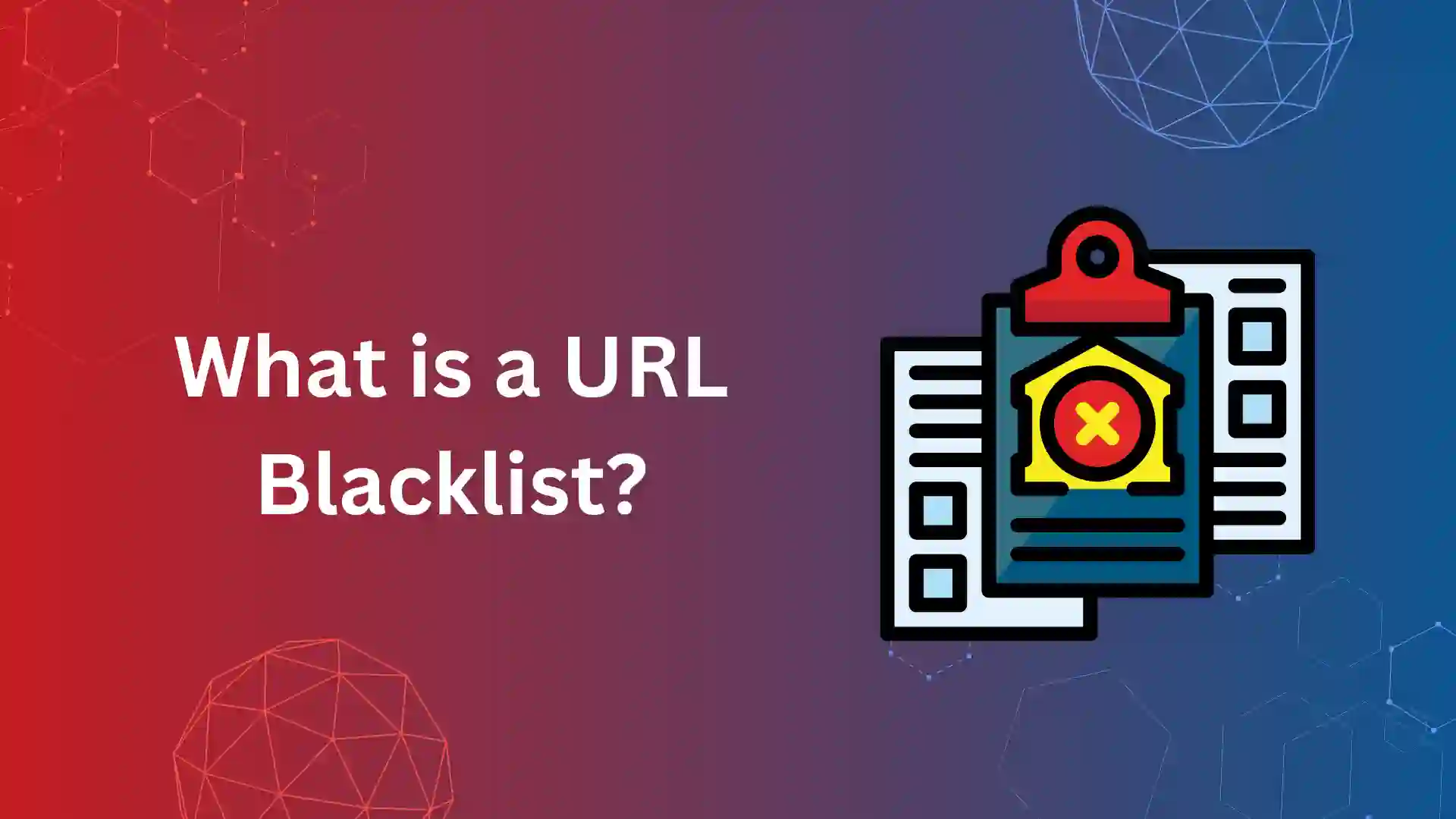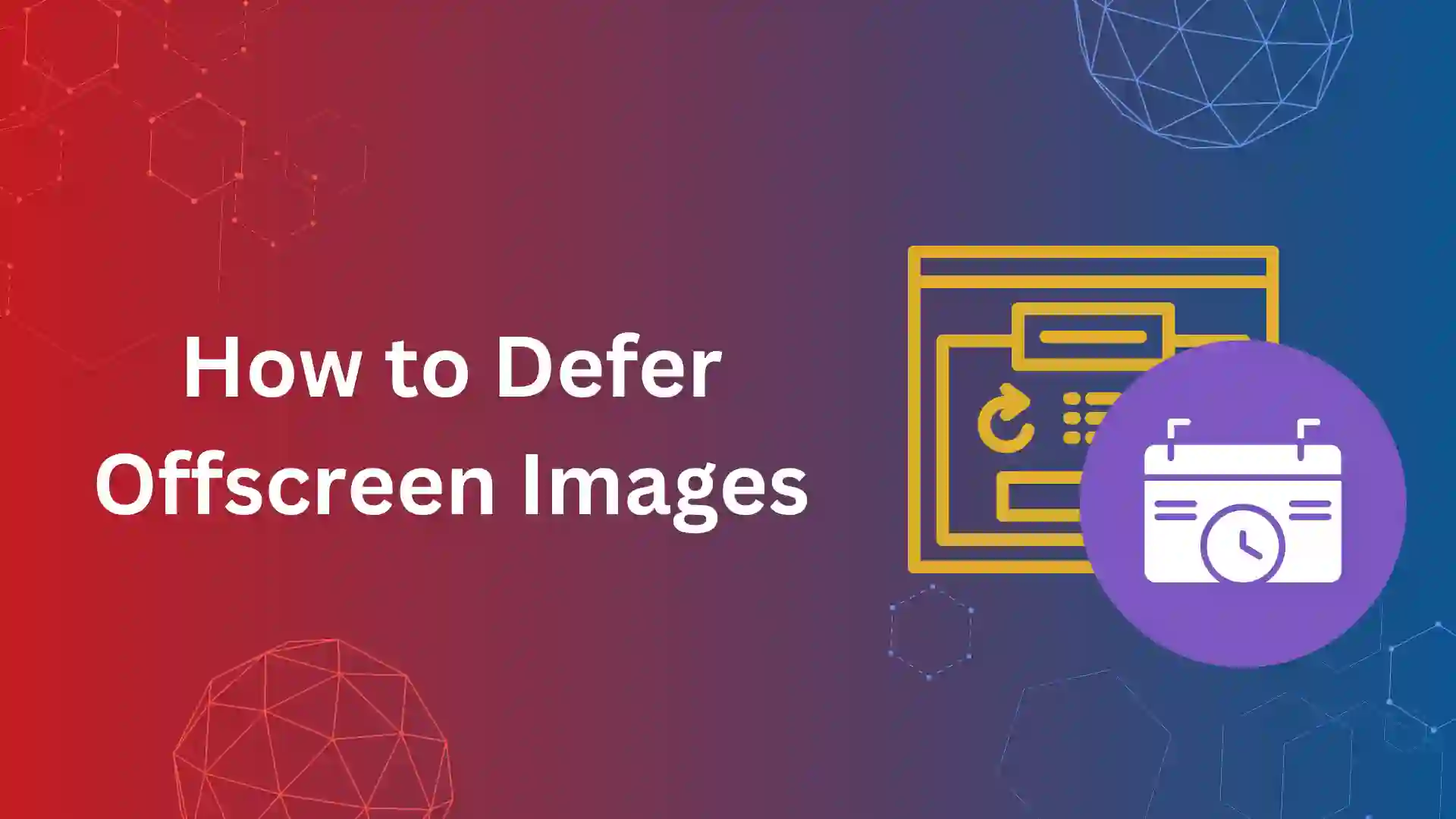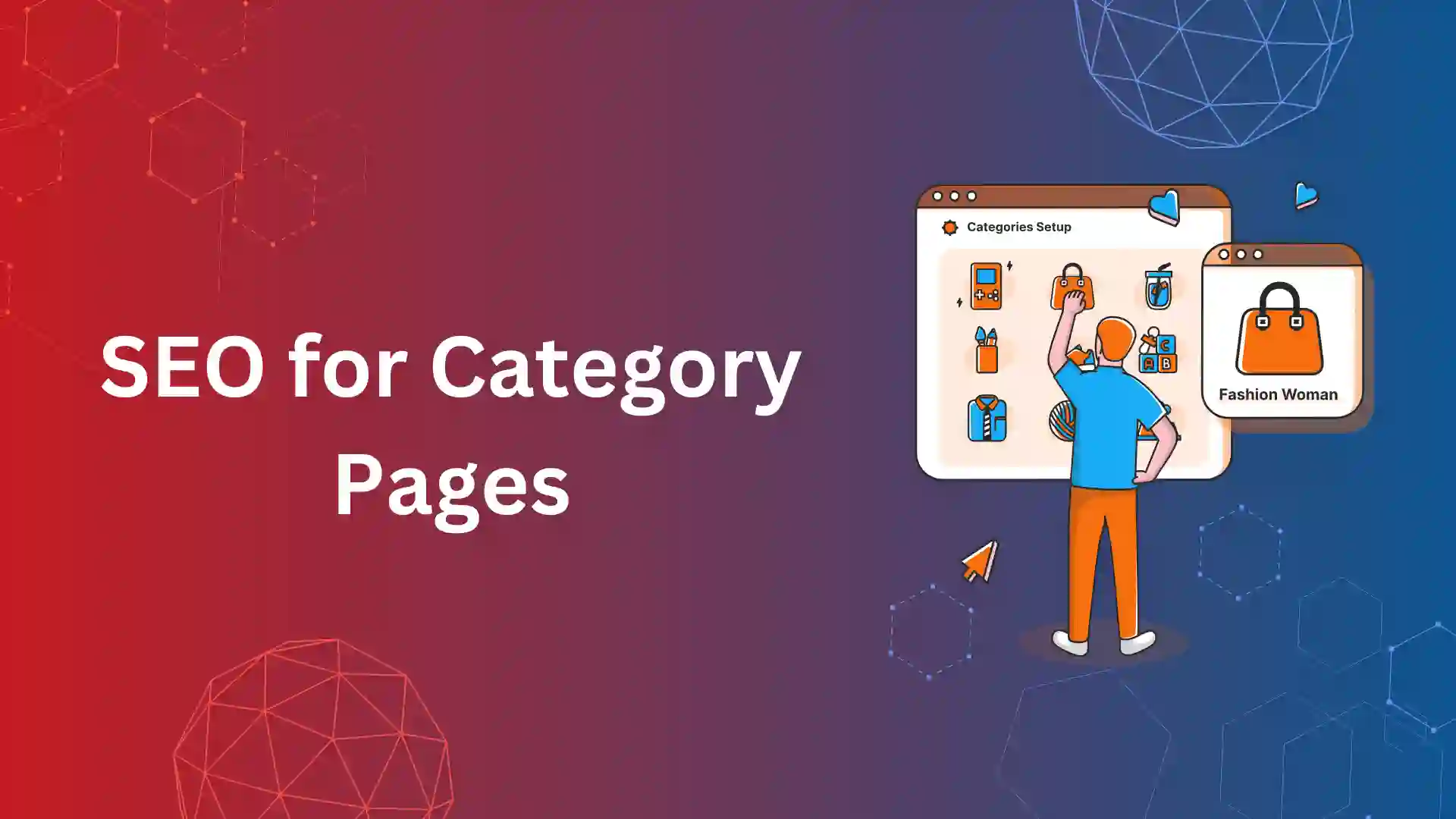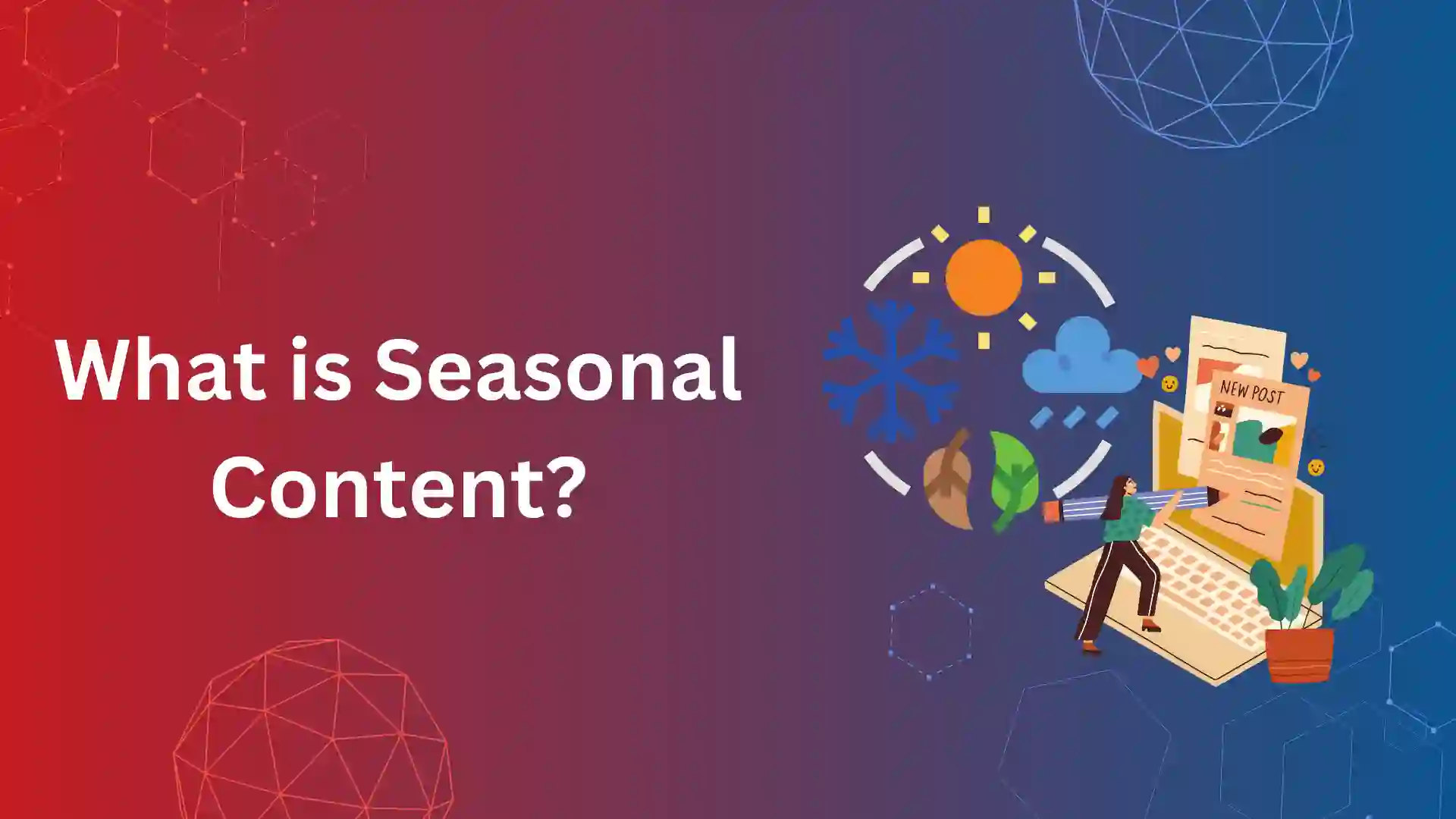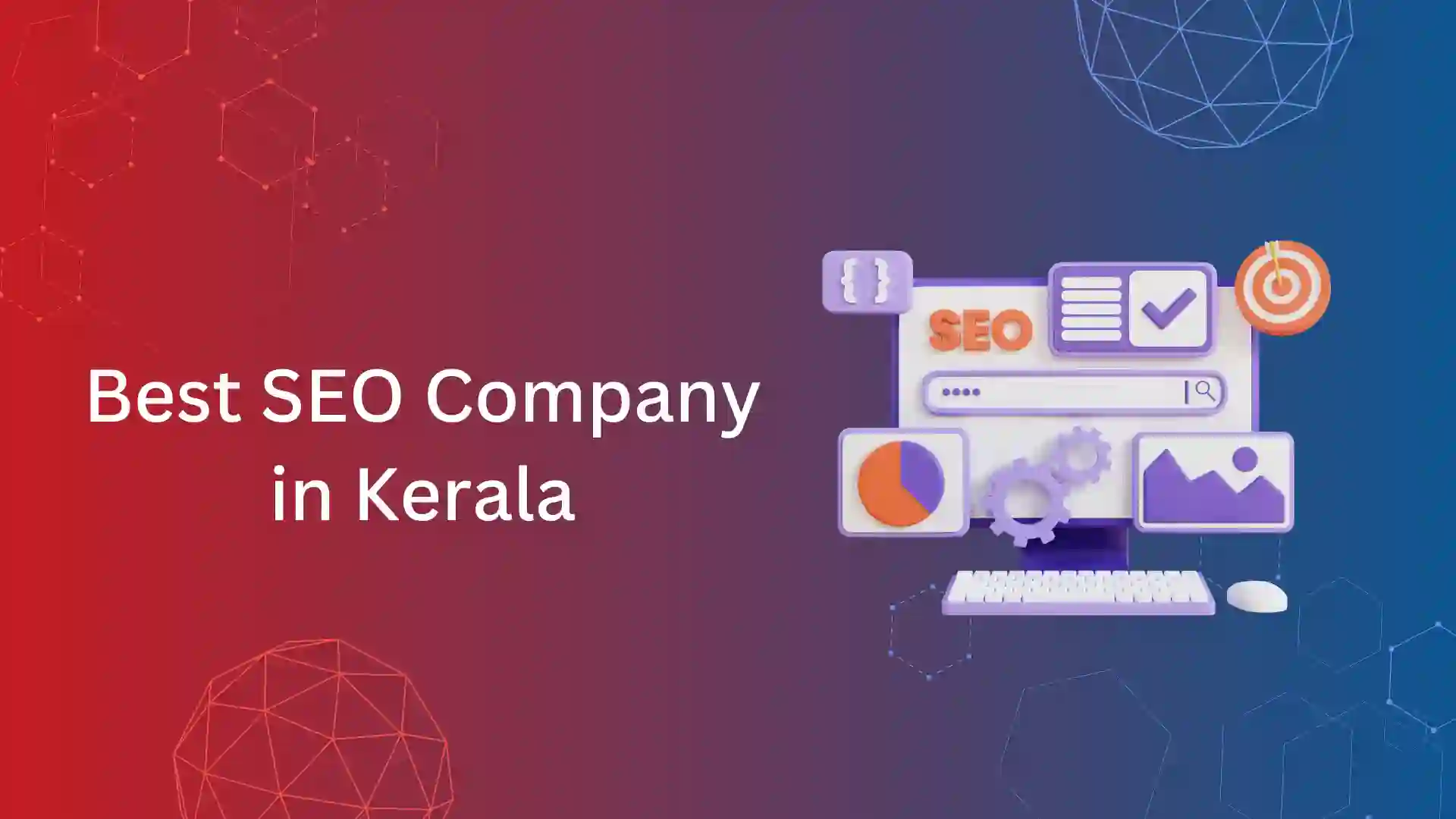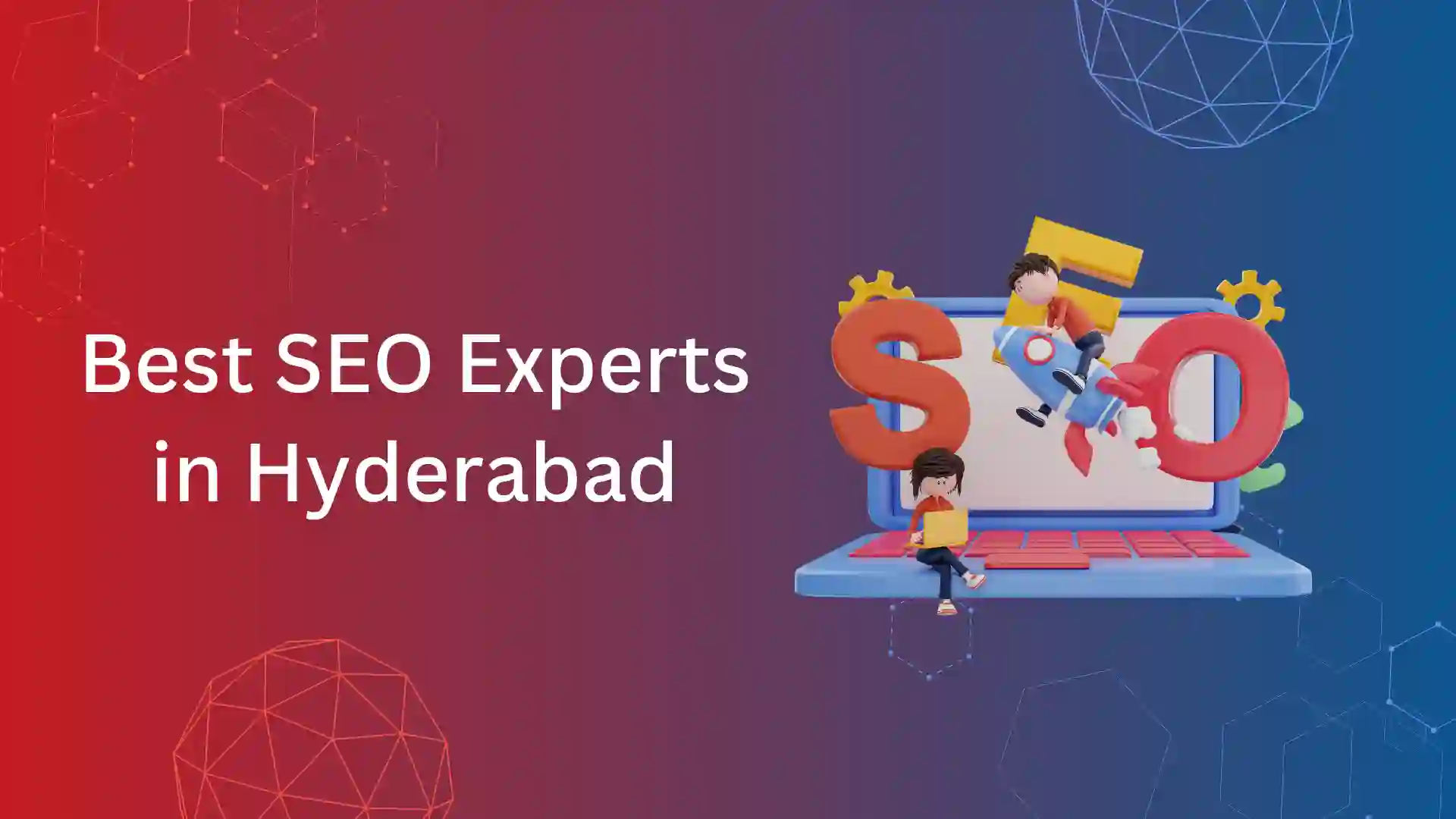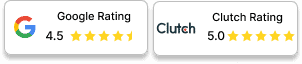Every website should have come across Submitted URL Marked “noindex” index error in Google Search Console. What does it mean? Does it hurt the website from crawling?
We all optimize our website with technical proficiency to make our website crawlable and indexable. Perhaps, the basic works of search engines.
This coverage error excludes the web pages from indexation and should be fixed immediately.
In this article, we will break down the definition, how this issue happens, and the ways to fix this coverage error.
What Does Submitted URL Marked "Noindex" Mean?
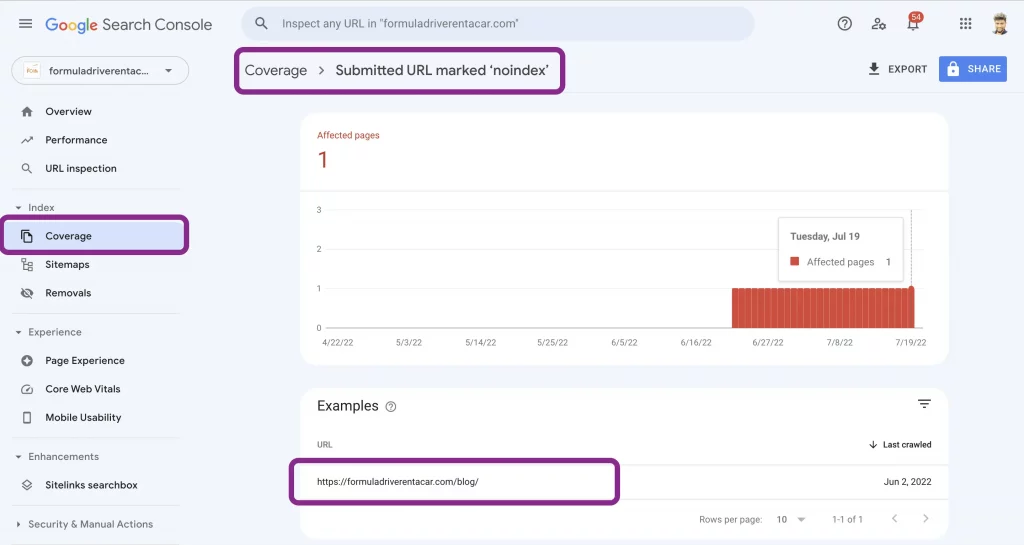
The submitted URL marked noindex means that Google has diagnosed the URL submitted in the sitemap.xml as marked noindex. This common Google index coverage error is listed on the Google search console.
Usually, web pages with “noindex” meta robots tag or x-robots Tag HTTP header directives are excluded from the XML sitemap.
If by any chance is found in the XML sitemap, Google will report it as an Index error while crawling the sitemap. This error could affect the crawl budget of the website.
On the other hand, if a web page that has to be indexed is found under this error, then you will be missing online visibility of the web page and relevant organic traffic.
In any way, this error should be fixed.
How to Fix Submitted URL Marked Noindex Issue?
We can fix the issue on two angle. Foremost thing is to valid Robots tag to check whether the page is to be indexed or noindex.
Second is to validate whether the noindex URL is submitted in XML sitemap.
Validate Robots Tag of the web pages:
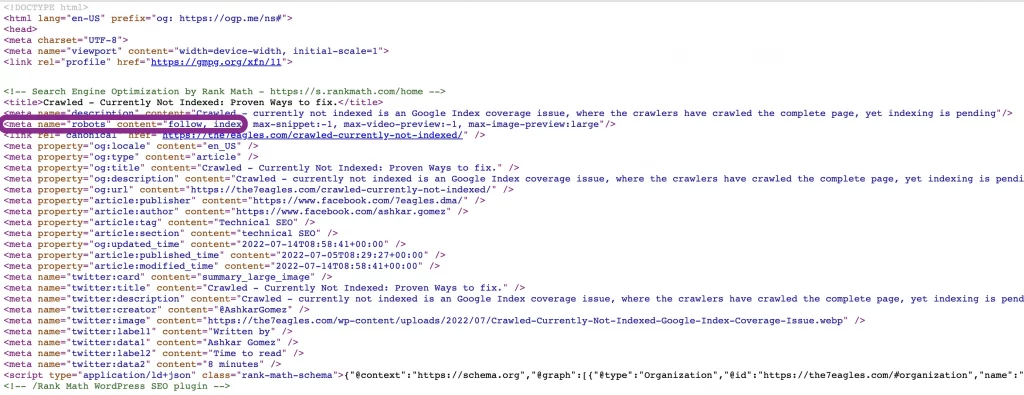
Whenever you get an error notification on Google Search Console, you can open the report to get the details of the web pages.
You must check whether the pages must be indexed (potential page). If not, you must fix this issue in the XML sitemap.
If it’s a potential page that needs to be indexed. Follow these steps:
Step 1 – You can check the page source code once the web pages are excluded from the index due to the robots tag or x-robots-tag HTTP header.
Step 2 – You will get a source code file like the above image; you have to check the status of robots tag.
Step 3 – If it’s noindex, then edit the robots meta tag or X-Robots Tag HTTP header, and change them to index directive.
Step 4 – Post this, do URL inspection in Google Search Console, and request indexing manually.
Remove the noindex URL from Sitemap.xml:
This is the second method of fixing the submitted URL marked ‘noindex’ error.
When the page is not to be indexed for any reason, the webmaster uses robots tag as noindex directives.
In such a case, these URLs shouldn’t be submitted in XML sitemaps. But, as per these errors, the noindex pages are submitted in the sitemaps.
Follow the upcoming steps to fix this error.
Step 1 – Check whether your website sitemap.xml (https://yourdomain.com/sitemap.xml) is accessible. Also, validate whether the URL reported under this error is visible in sitemap.xml.
Step 2 – Remove the cache from sitemap.xml. Sometimes, the cached sitemap would fail to be updated to the current website version.
Step 3 – Submit sitemap.xml once again in the Google Search Console post, removing the cache. Let Googlebot read all the URLs in the sitemap.xml.
Validate fix in Google Search Console
Once all the changes are made, either an editing in robots tag or X-robots HTTP header or removing affected URLs from XML sitemap.
The final step in fixing submitted URL marked “noindex” is by Validate Fix in Google Search Console.
To do this, you can follow the following steps:
Step 1 – Go to Google Search Console—>Coverage—>Errors—>Submitted URL marked “noindex.”
Step 2 – Once you press the Coverage error, you will be provided with the details of web pages that are affected by this error.
Step 3 – You will find Validate Fix in the top right corner. Just click them once you fix all the issue. It helps Google Search Console to validate this is issue and remove the web pages if validation is passed.
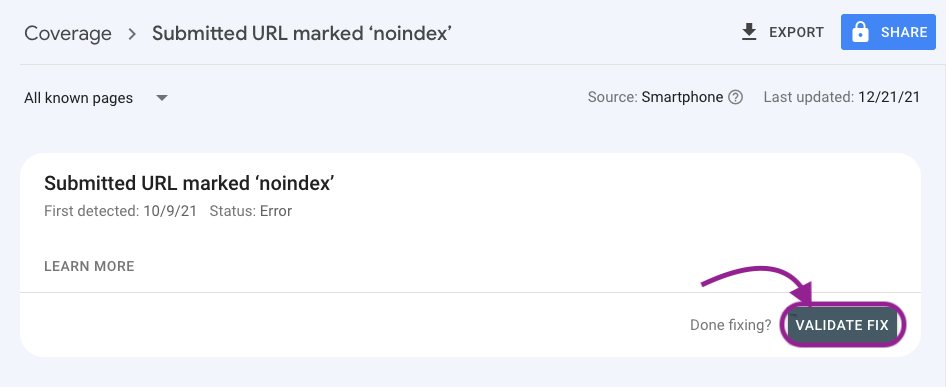
How to Fix Submitted URL Marked Noindex Error in WordPress
WordPress is the most commonly used CMS (Content Management System) worldwide.
If your website is built on WordPress and receives this error, you can fix them in these proven ways.
Method 1 – Remove the URL from Sitemap.xml if the page is not to be indexed.
Method 2 – If the page is to be indexed but falls under the “noindex” tag. Then, use SEO plugins like Rankmath (we use them) to edit the Robots Tag to index. Followed by submitting the URL in the Google search console for Manual Indexing.
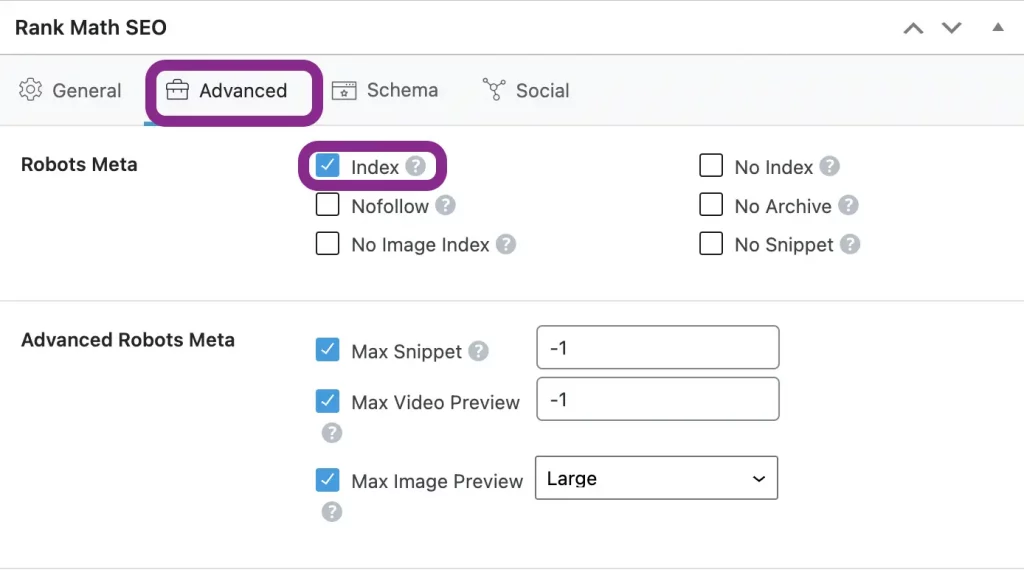
Looking to Fix Submitted URL marked ‘noindex’? You’re just away from a mail!!!
Conclusion:
- A submitted URL marked noindex is a common index coverage issue that appears when a noindex web page is submitted in XML sitemap.
- Sometimes, the pages that are intended to rank are affected by this error.
- In many cases, the URL with the noindex robots tag is available in sitemap.xml.
- So, you can fix these issues by marking the index in the robots tag or removing the noindex URL from sitemap.xml.
- I hope you find the fixing techniques useful.
- Get our technical SEO services package if you still find it difficult to fix these coverage issues.
- In case you need our support and service on comprehensive SEO, do contact us today!